How to Inscribe BRC-20 on UniSat
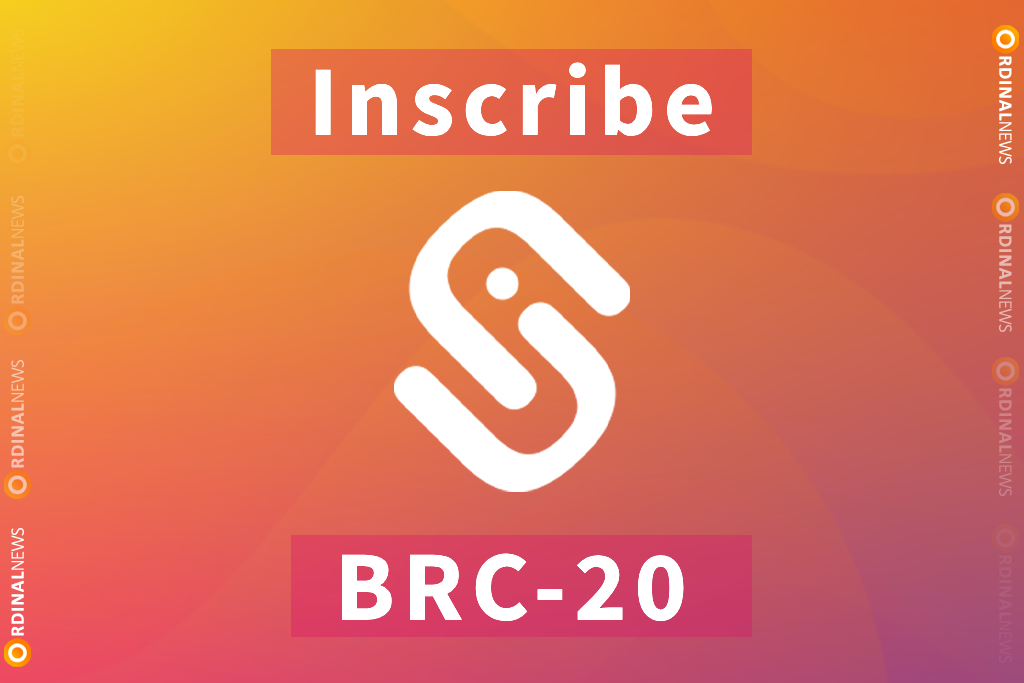
Inscribe BRC-20 with UniSat
In the Ethereum ecosystem, the term we use for creating NFTs is “mint,” meaning “to forge.” However, in the Bitcoin ecosystem, there is a unique term for creating NFTs called “inscribe,” which translates to “engrave.” The resulting item is called an “inscription.” When people in the community talk about creating NFTs, they often use the phrase “inscribe an inscription.” For example, when someone asks, “What are you inscribing today?” they’re asking about what NFT is being created. Of course, if you’re more comfortable using the term “mint,” that’s also perfectly fine.
So, how do you inscribe an inscription?
You need three things: Bitcoin, wallet, and an inscribing platform.
There are currently multiple platforms being used in the Bitcoin ecosystem for inscribing. Since UniSat is one of the most popular at the moment, we will tutorial you on “How to Inscribe BRC-20 Using the UniSat Platform”.
UniSat currently offers four options for inscription: BRC-20, Names, Files, and Text.
Inscribe BRC-20
Step 1: Visit https://unisat.io/ and select the “Inscribe” tab in the navigation bar, then connect wallet.
Step 2: Fill in the form to inscribe BRC-20.
Tick: ONWS
Deploy Max: 999999
Limit Per Mint: 999
- Tick: 4 letter identifier of the BRC-20
- Deploy Max: Set Max Supply of the BRC-20
- Limit Per Mint: If letting users mint to themsleves, Limit Per Ordinal
Click “Next” after filling out the form.

Step 3: Check that it matches the form you filled in. If it is correct, click “Next“.
{“p”:”brc-20″, “op”:”deploy”,”tick”:”ONWS”,”lim”:”999″,”max”:”999999″}
or
{
“p”: “brc-20”,
“op”: “deploy”,
“tick”: “ONWS”,
“max”: “999999”,
“lim”: “999”
}
- p: Helps other systems identify and process BRC-20 events
- op: Type of event (Deploy, Mint, Transfer)
- tick: 4 letter identifier of the BRC-20
- max: Set Max Supply of the BRC-20
- lim: If letting users mint to themsleves, Limit Per Ordinal

Step 4: This page shows you how much it costs for Inscribing BRC-20. Enter the address to receive the assets.
You can also set the network fee here. The picture shows “Normal 4sat/vB” and “Custom“. Click on “Custom” to set the network fee rate.

Step 5: Click “Pay with Wallet”

Step 6: Confirm Transaction

Step 7: You successfully Inscribed BRC-20. Wait for the transaction confirmation. Press “View tx” to view your transaction confirmation. Press “View inscription” to view the inscription.
NOTE: Transcation confirmation takes a minimum of 10-20 minutes.
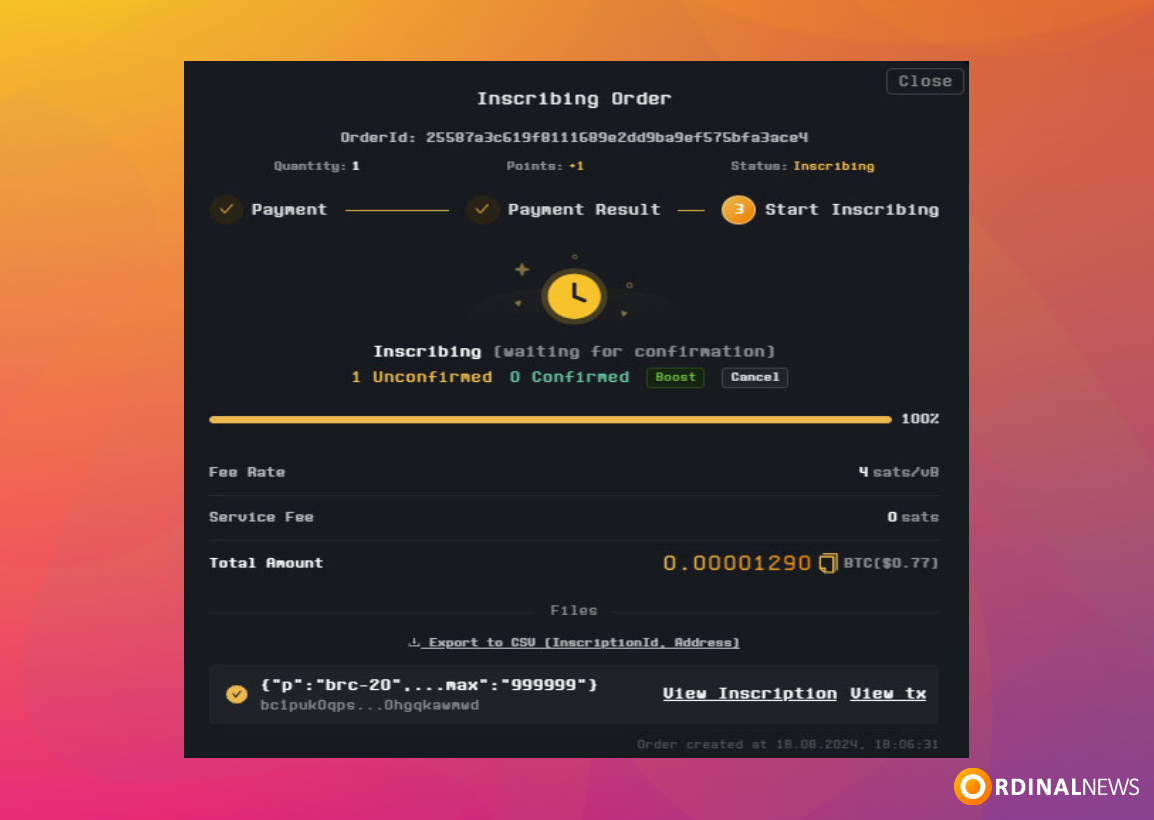
Step 8: After 10-20 minutes, you’ll see “Inscription Created“.
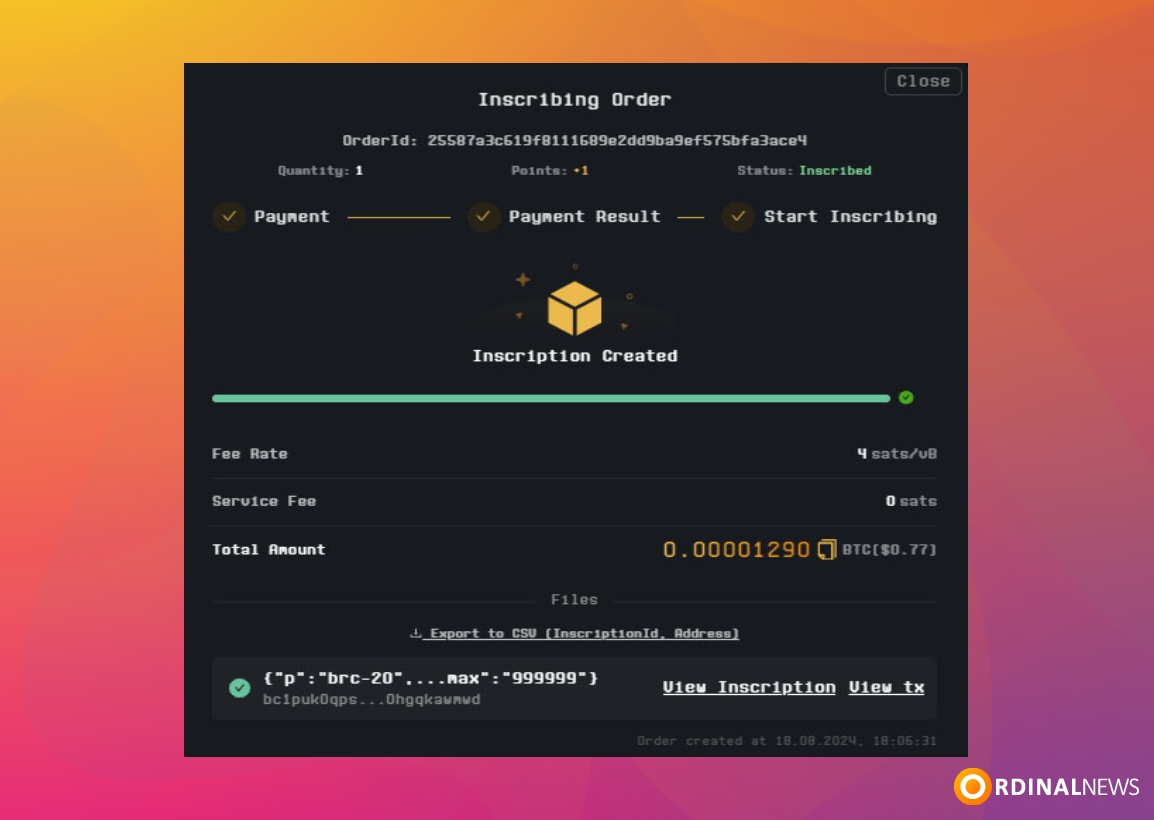
Step 9: You can view the BRC-20 token you inscribed in the “Collectibles” section of your wallet.

NOTE: The BRC-20 token we are deploying is intended solely for testing and educational purposes. This should not be considered as investment advice. Please keep in mind that this is part of a learning process, and any interaction with the token should be treated as such, with no expectations of financial gain or returns.
Incribing Bitcoin Ordinals with UniSat is a straightforward process that involves connecting your wallet, filling out the required form, and paying the network fee. By following the steps outlined—visiting the UniSat platform, configuring your BRC-20 token details, and confirming the transaction—you can successfully inscribe a new token. After a brief wait for transaction confirmation, you can view your inscribed token in the “Collectibles” section of your wallet. This method offers a user-friendly way to engage with Bitcoin NFTs, leveraging UniSat’s popular platform for efficient and effective inscribing.




