How to Set Up an Leather Wallet
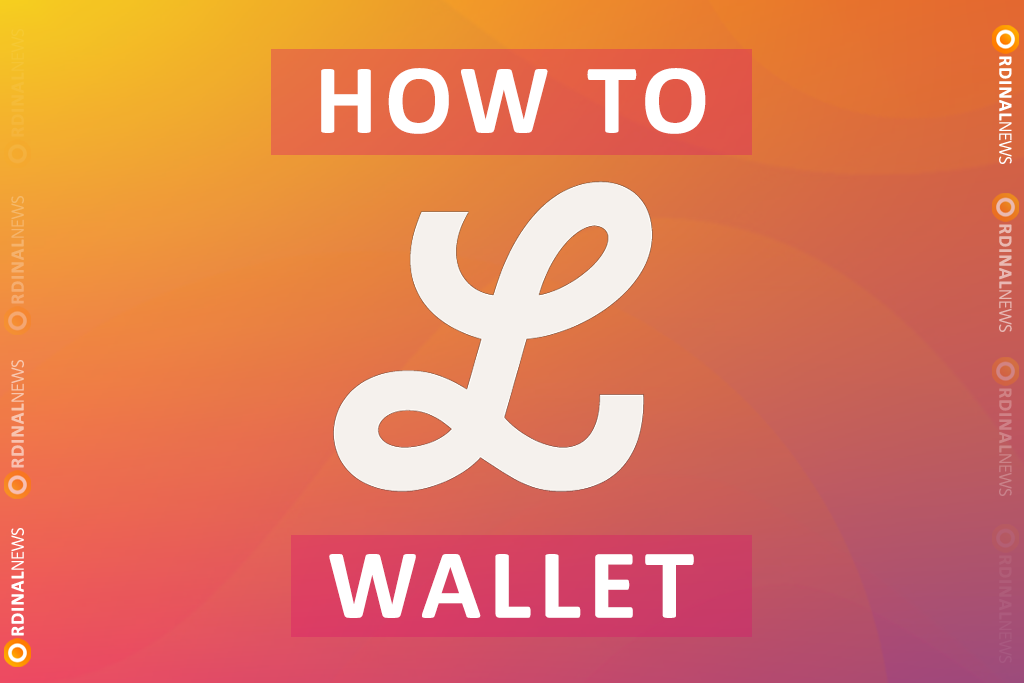
How to Set Up Your Leather Wallet
Download Leather for Desktop
Step 1: Visit https://leather.io/install-extension
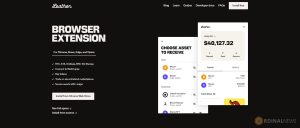
Step 2: Follow the steps in your respective extension store to add the Leather Wallet extension to your browser. After installing, you should see the Leather open in a new tab.
Note: As always, make sure you are installing the official browser extension. A great way to be sure is to always download the latest versions directly linked from the leather.io/install-extension web page.
Setting Up Your Desktop Wallet
New desktop users:
Step 1: Select “Create New Wallet”
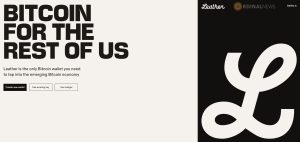
Step 2: Back up your Secret Key.
You’ll need it to access your wallet on a new device, or to access it if you lose your password – so make sure you back it up in a safe place!
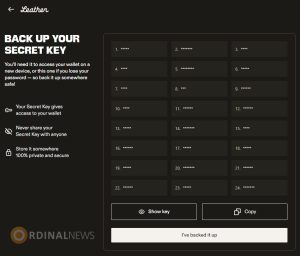
Your Secret Key is the most important part of your new wallet:
- Whoever has access to your Secret Key will have access to the wallet’s funds.
- If you lose it, you lose access to your wallet and its funds.
- Secret Key is the only way to recover your wallet.
Step 3: Create a secure password to access your new wallet. This password will only be used to secure your Leather Wallet in your current browser profile. Enter your password and click “Continue”
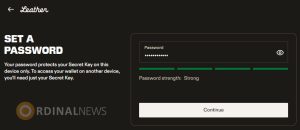
Step 4: Deposit BTC and Ordinals on Leather Wallet:
Open the Leather app, click on “Receive”. You’ll see a new window open up with two options: “Tokens” and “Collectibles”. Go ahead and select “Collectibles”.
You will see Ordinal Inscription, Bitcoin Stamp and Stacks NFT addresses.
To deposit Bitcoin you must use the Bitcoin address, and to deposit Ordinals you must use the Ordinals address.
Note: Ordinals address always starts with bc1p (Taproot address).
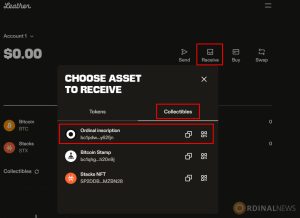
Existing Desktop Users:
Step 1: Click on “Use existing key”
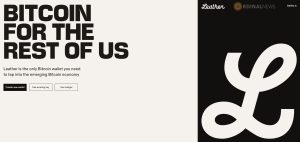
Step 2: Enter your Secret Key to restore your wallets.
Once you have entered your Secret Key, you will be asked to then create a new password to access your wallet in the future.
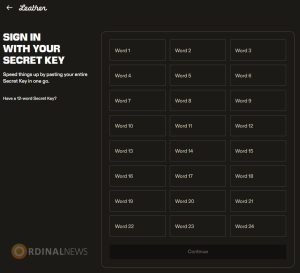
Step 3: Enter a secure password and click “Continue”
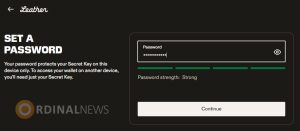
Accessing Your Browser Wallet
- Leather Wallet is located in the top right-hand side of your browser’s toolbar.
- Don’t see Leather Wallet? Click the icon that looks like a puzzle piece to access a list of your browser’s extensions where you will find Leather Wallet.
- Click on the pin icon next to Leather Wallet make it visible in the extension bar and easier to find in the future.




