How To Set Up an UniSat Wallet
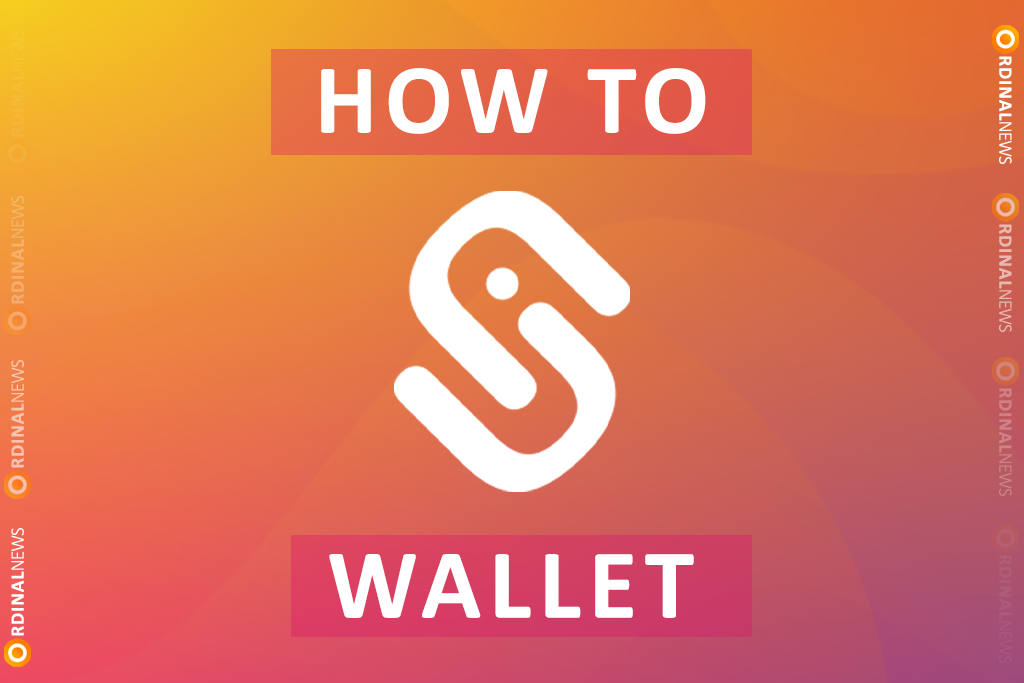
Bitcoin Ordinals with UniSat Wallet
Easy and safe to trade, inscribe, and manage assets with UniSat, advancing Bitcoin technology.
Download UniSat for Desktop
Step 1: Visit https://unisat.io/download
UniSat is available on the App Store for iOS or Google Play for Android. Or use the UniSat Chrome extension on your desktop.
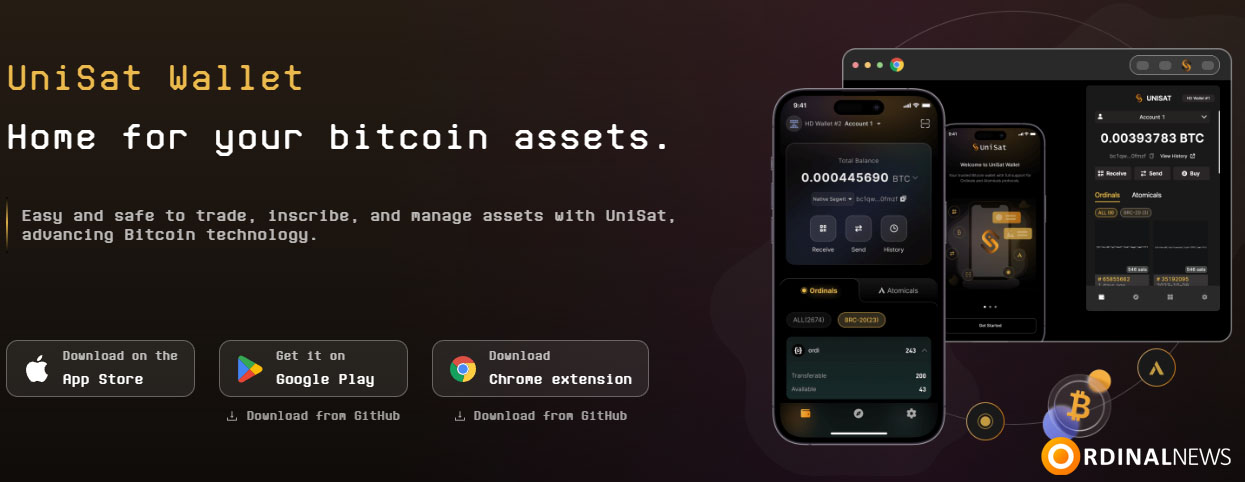
Step 2: Follow the instructions in your browser’s extension store to add the UniSat Wallet extension. After installation, UniSat should open in a new tab.
Note: Ensure that you are installing the official browser extension. The best way to do this is by downloading the latest version directly from the unisat.io/download web page.
Setting Up Your Desktop Wallet
New desktop users:
Step 1: Select “Create new wallet”
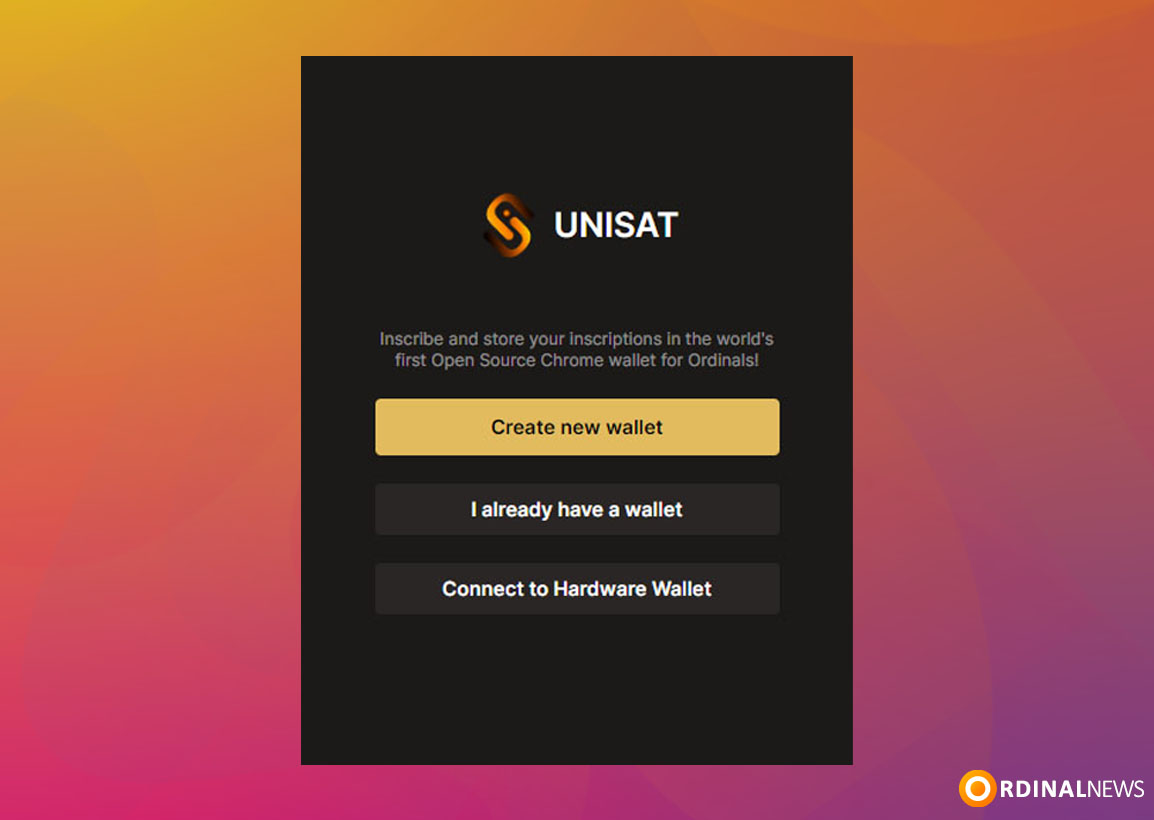
Step 2: Create a strong password to access your new wallet. This password will only be used to protect your UniSat Wallet in your current browser profile. Enter your password and click ‘Continue’.
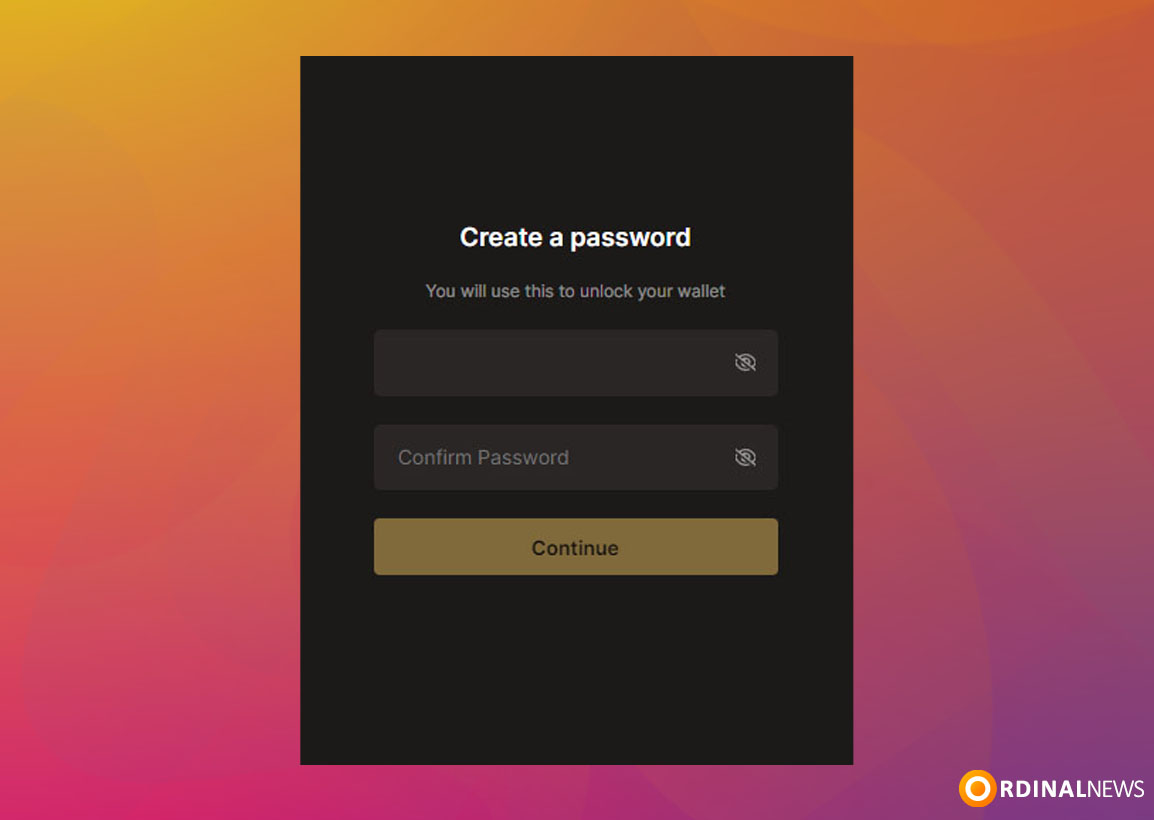
Step 3: You will be presented with your “Secret Recovery Phrase”. Be sure to keep your Secret Recovery Phrase in a safe place!
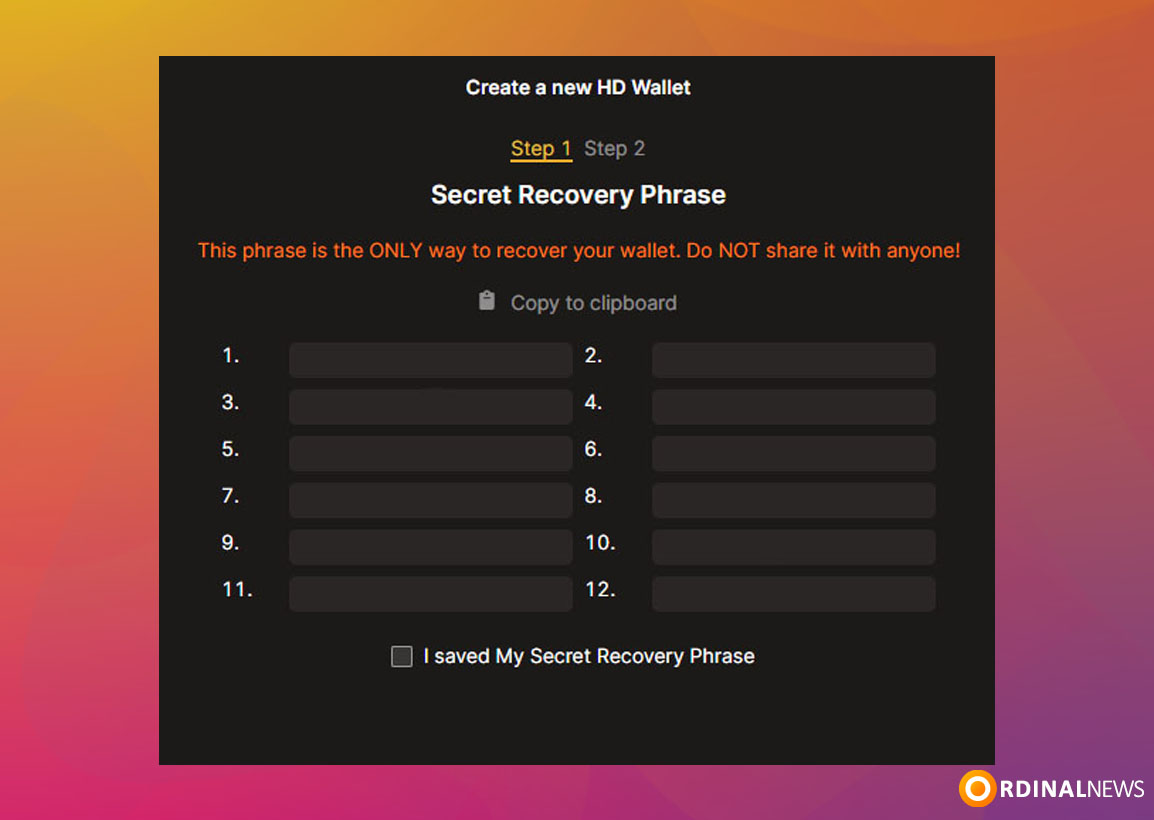
Your Secret Recovery Phrase is the most important part of your new wallet:
- Whoever has access to your Secret Recovery Phrase will have access to the wallet’s funds.
- If you lose it, you lose access to your wallet and its funds.
- Secret Recovery Phrase is the only way to recover your wallet.
Existing Desktop Users:
Step 1: Click on “I already have a wallet”
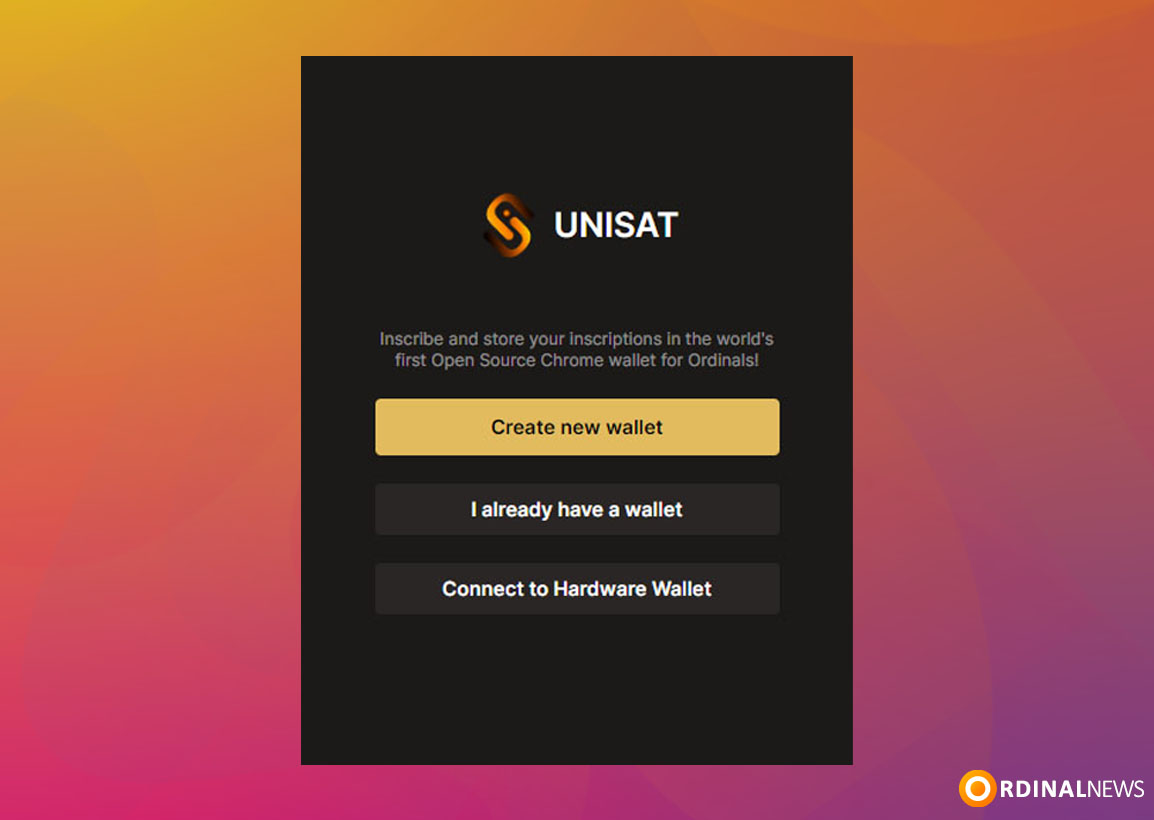
Step 2: Enter a secure password and select “Continue”
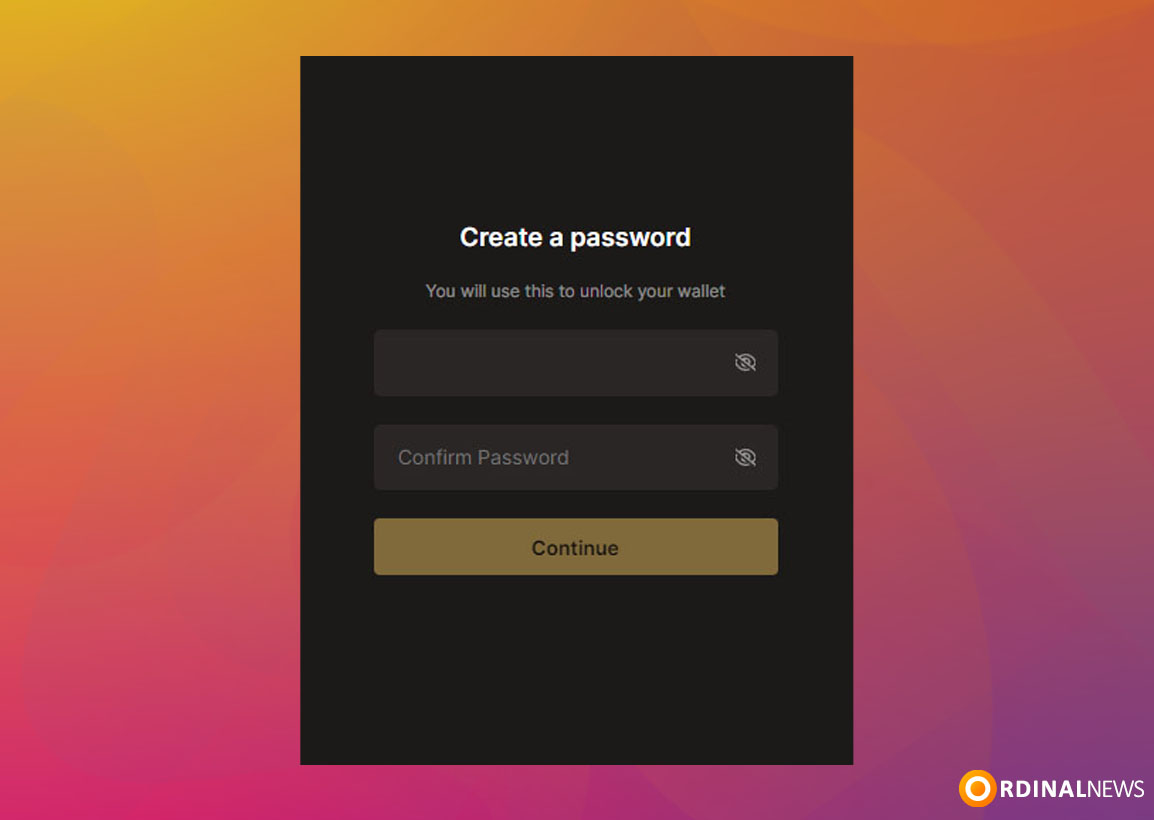
Step 3: Enter your Secret Recovery Phrase to restore your wallets.
Once you have entered your Secret Recovery Phrase, you will be asked to then create a new password to access your wallet in the future.
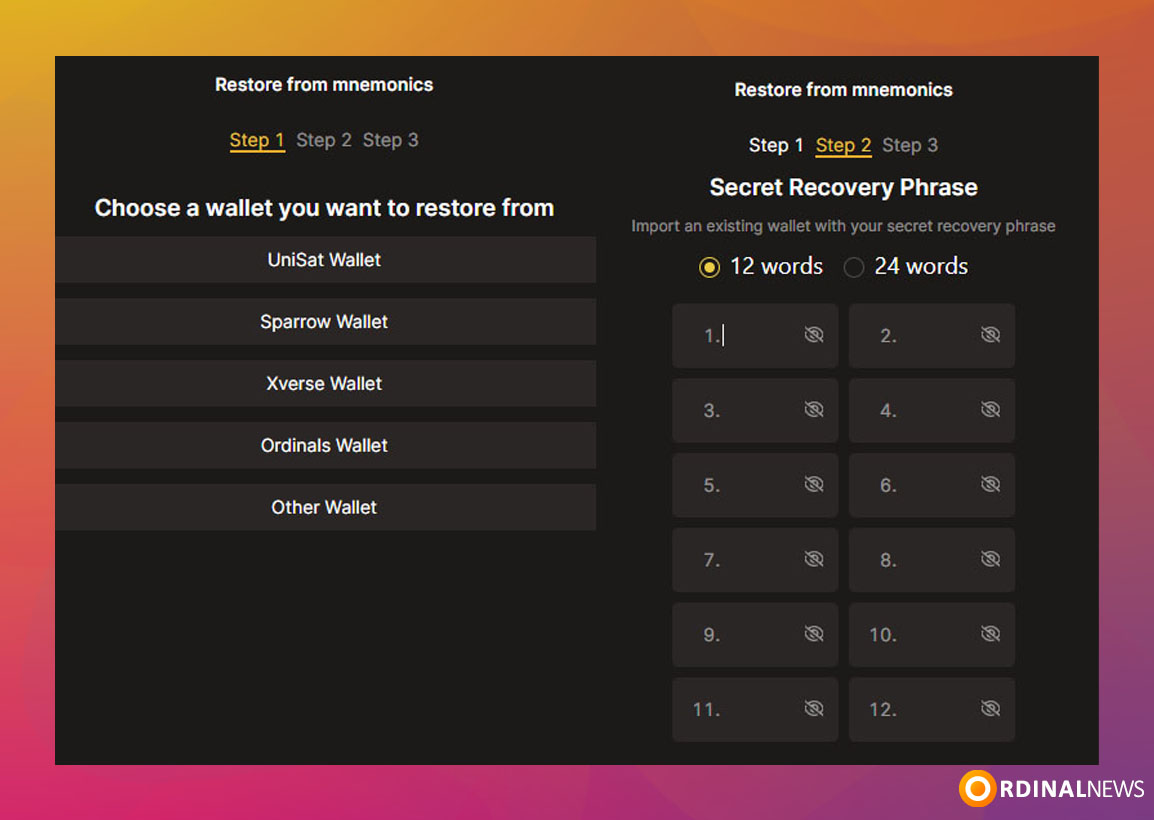
Accessing Your Browser Wallet
- Unisat Wallet is located in the top right-hand side of your browser’s toolbar.
- Don’t see Unisat Wallet? Click the icon that looks like a puzzle piece to access a list of your browser’s extensions where you will find Unisat Wallet.
- Click on the pin icon next to Unisat Wallet make it visible in the extension bar and easier to find in the future.
Download UniSat for Mobile
Step 1: Visit https://unisat.io/download and choose the appropriate app store for your device (iOS/Android). Clicking the links on the official UniSat page will take you to the official UniSat app in your app store.
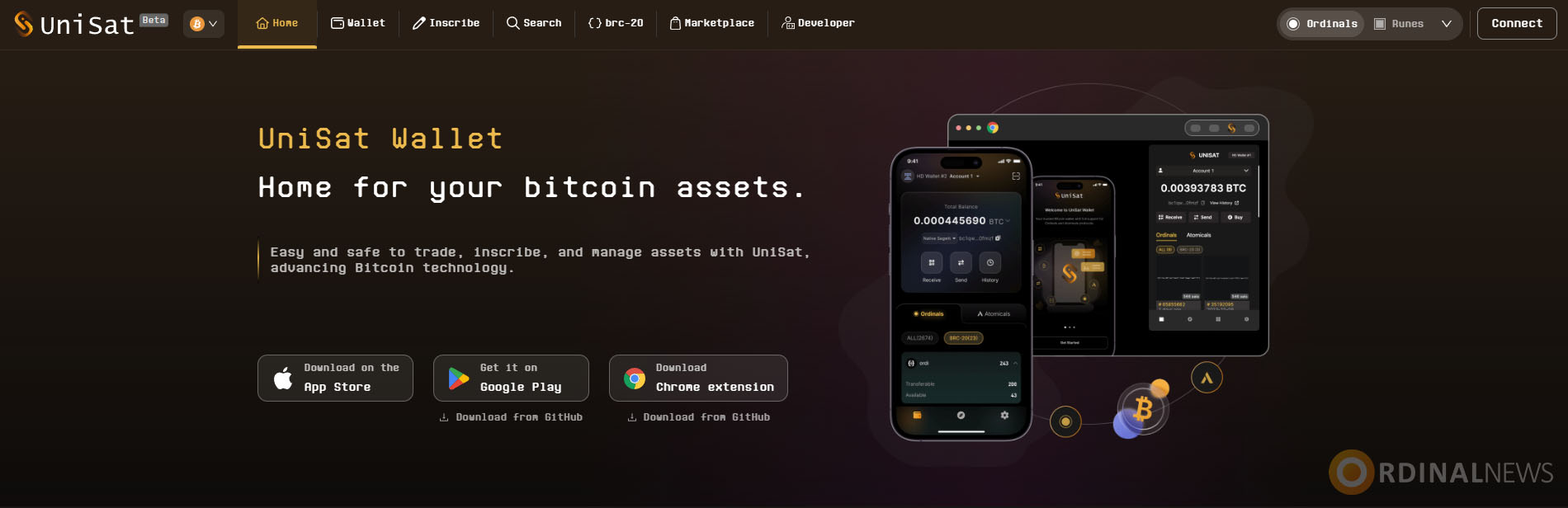
Step 2: Follow the steps to download and install the app on your device.
Step 3: After installing, open the app and you should see the UniSat onboarding screens to set up a new wallet.
Setting up UniSat for Mobile
New mobile users:
Step 1: Open your UniSat wallet and create a new one. UniSat wallets don’t ask for personal information.
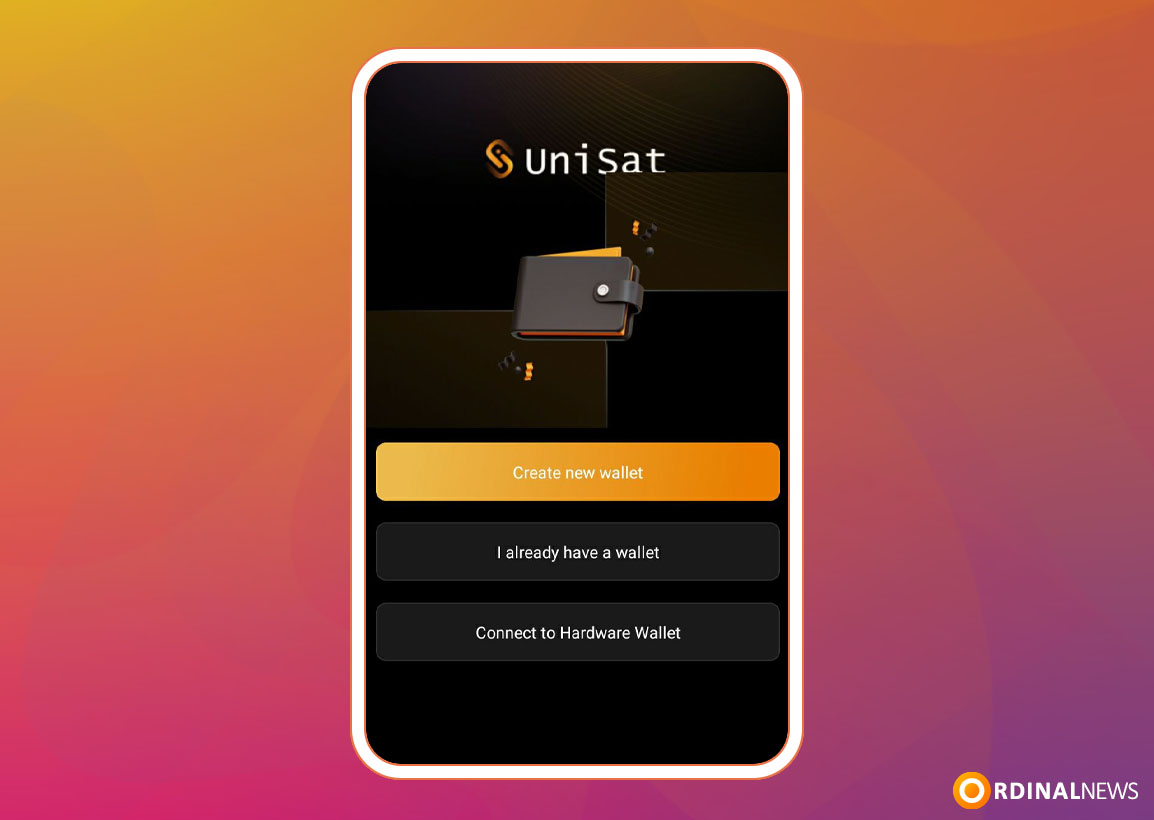
Step 2: Enter a secure password and click “Next”
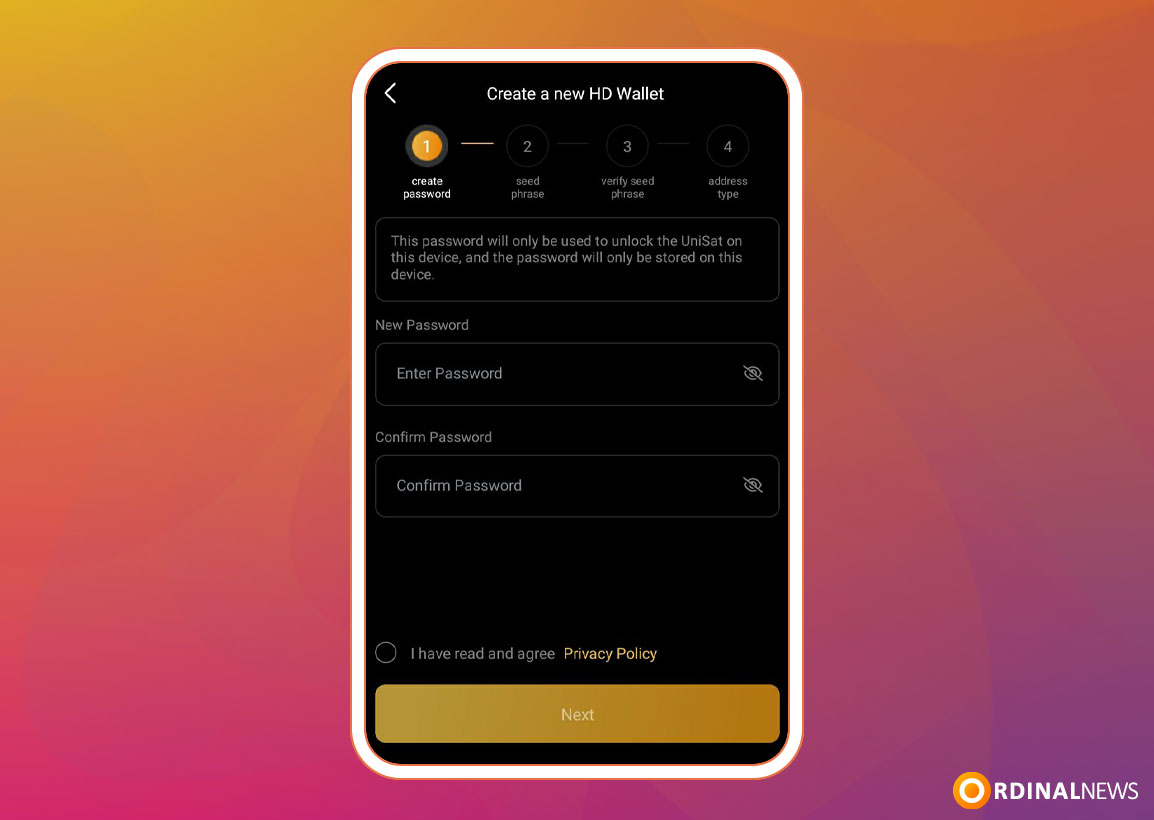
Step 3: Back up your wallet with a 12-word Secret Recovery Phrase.
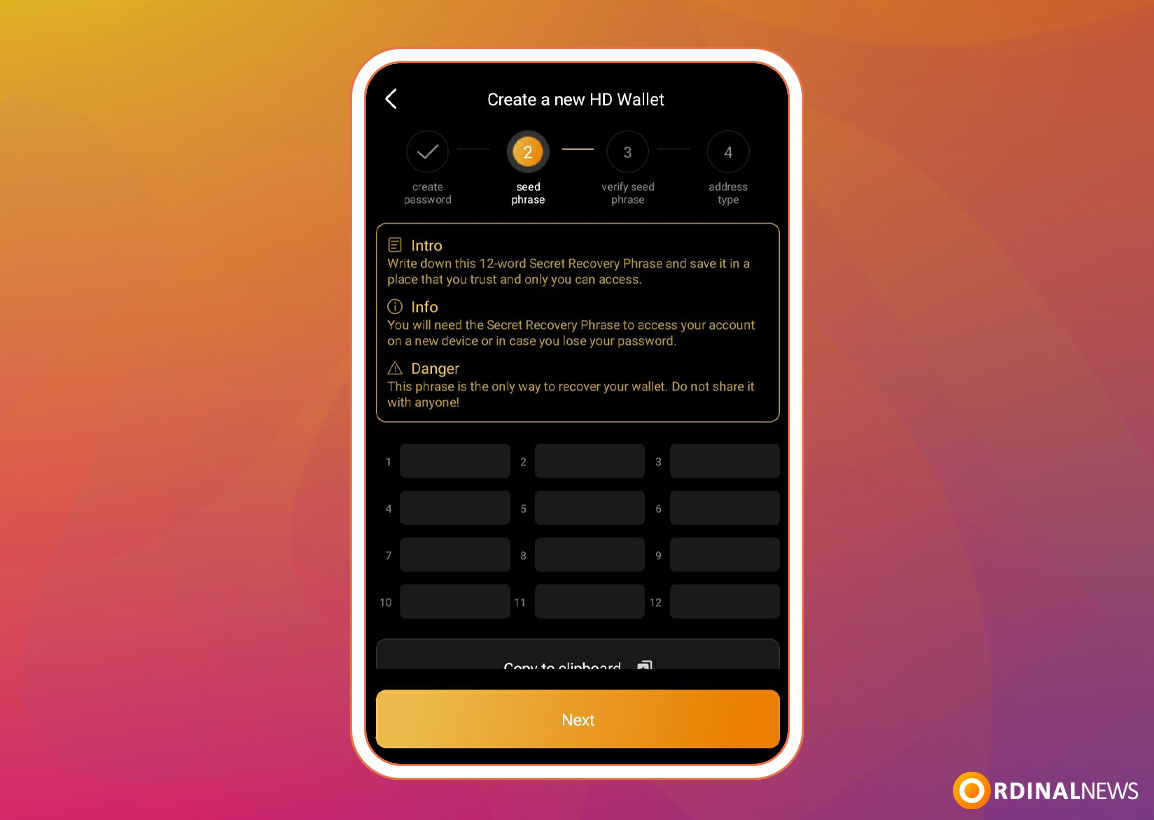
Step 4: After saving your wallet password and securing your Secret Recovery Phrase, verify your Secret Recovery Phrase and then click “Next” to proceed.
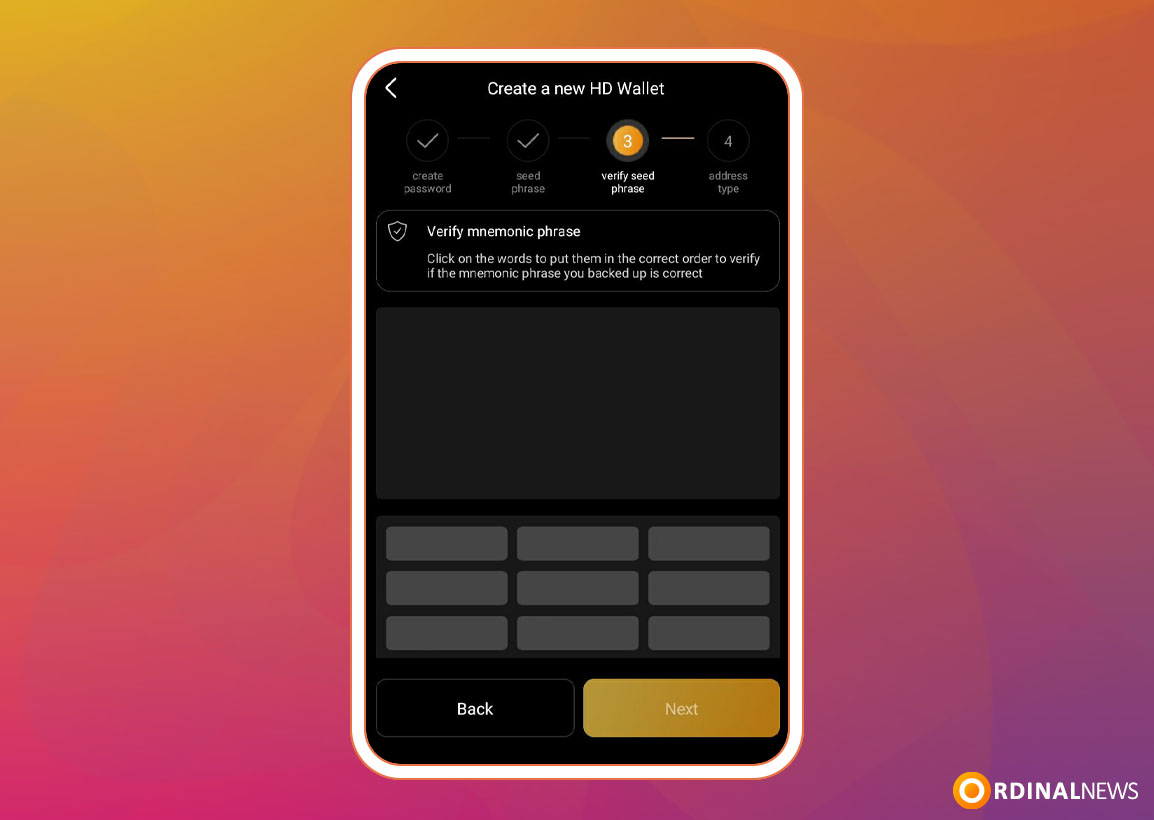
Step 5: Select one of the following addresses.
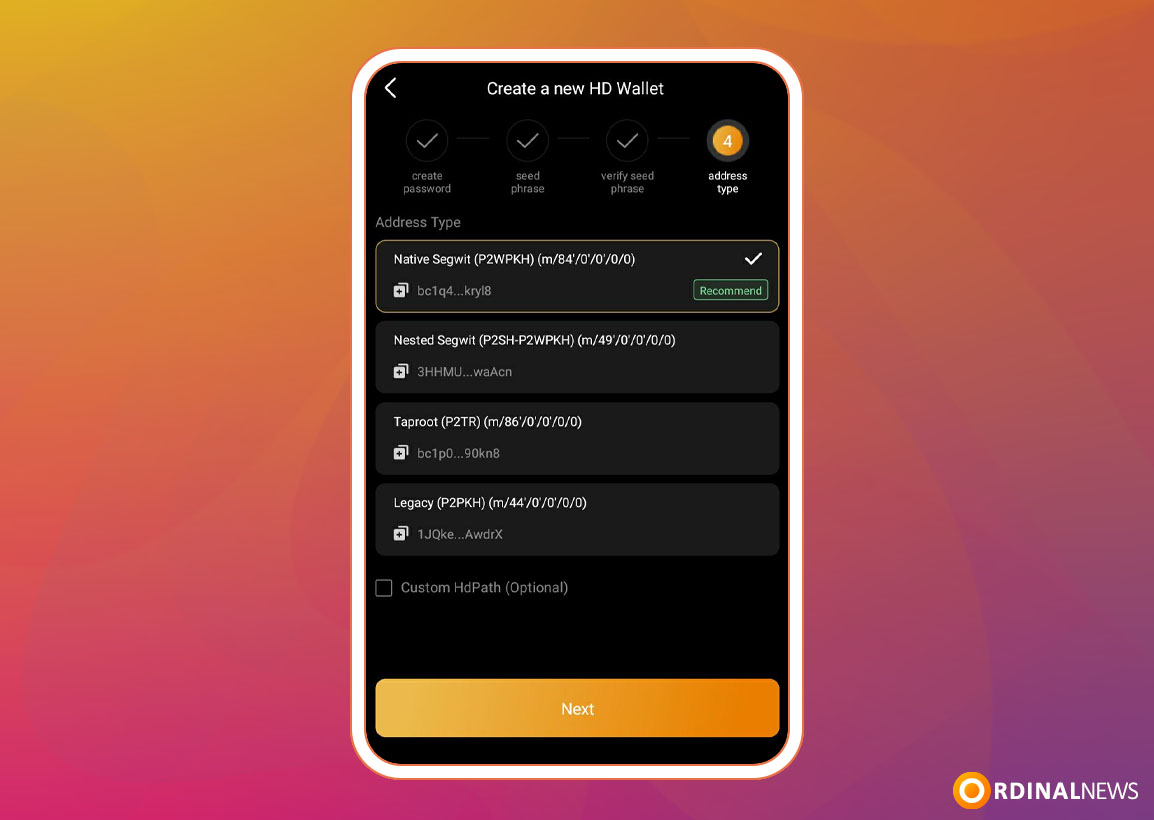
Step 6: Fund Your Wallet: Choose ‘Buy’ and select a service provider to buy Bitcoin and have it deposited directly into your wallet.
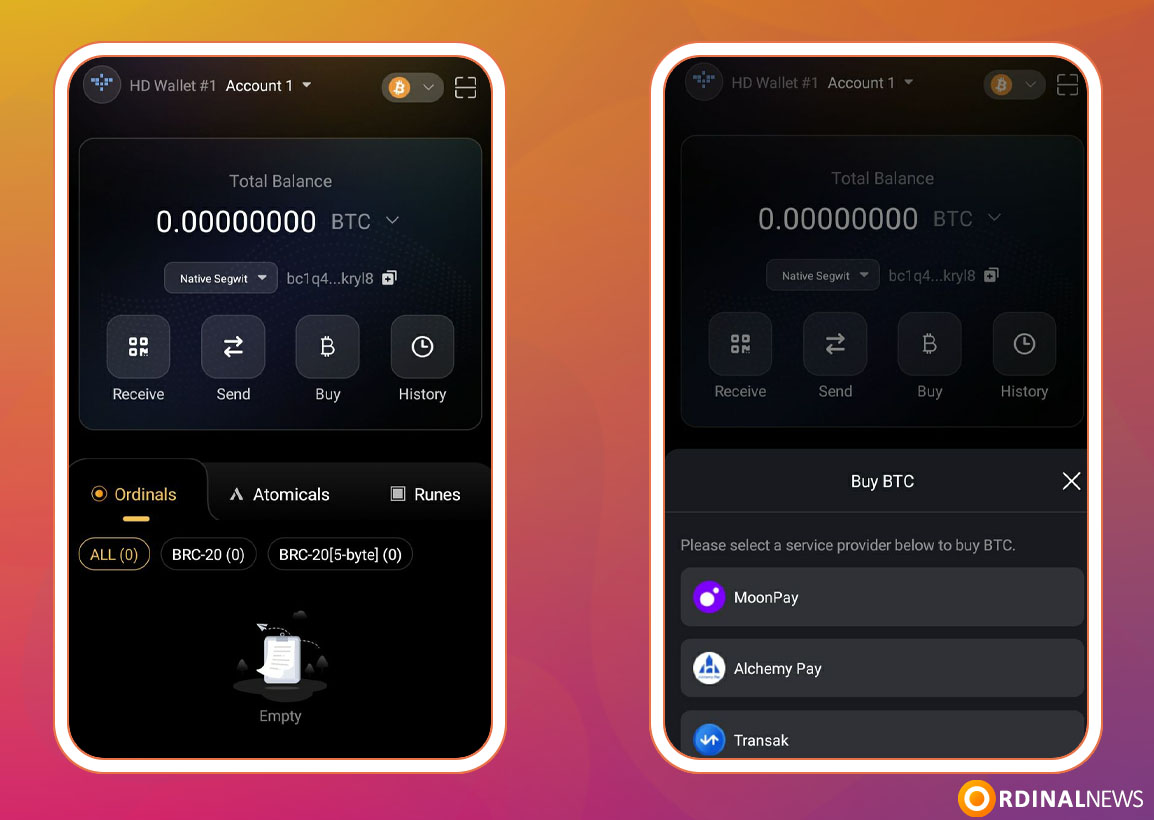
Existing Mobile Users:
Step 1: Click on “I already have a wallet”
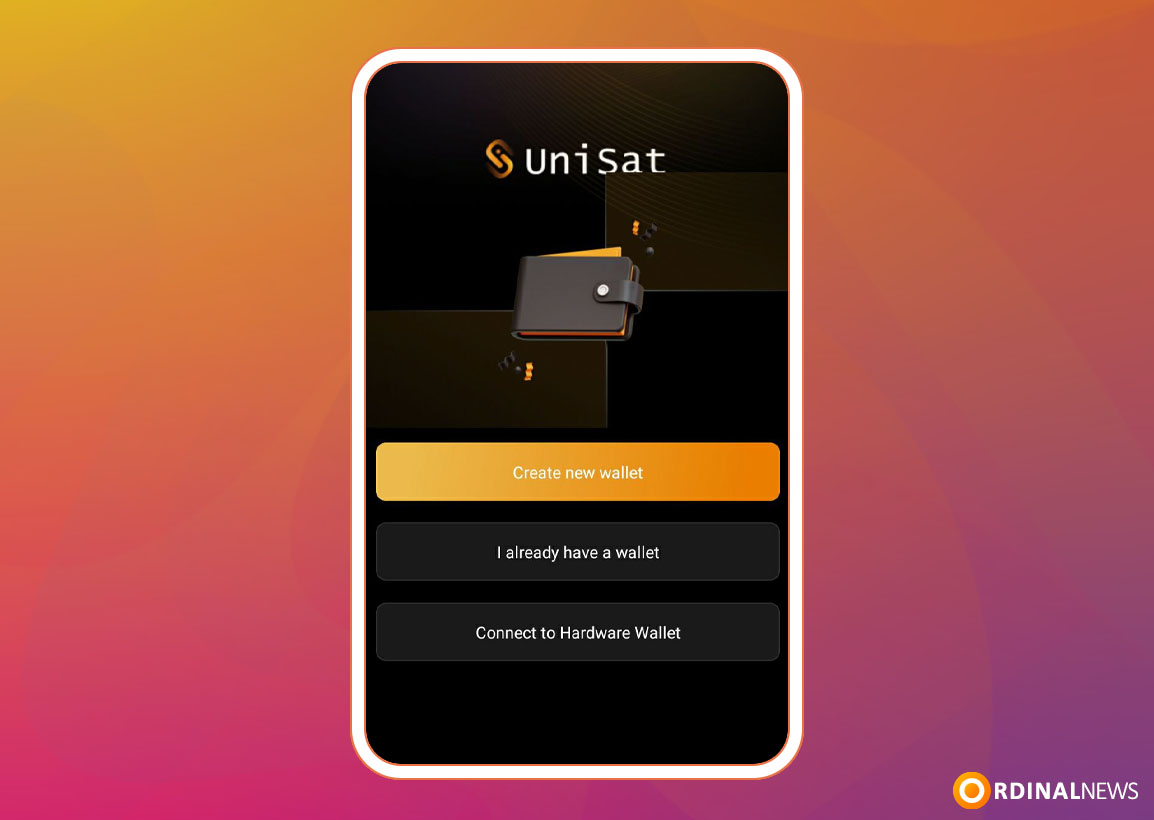
Step 2: Enter a secure password and click “Next”
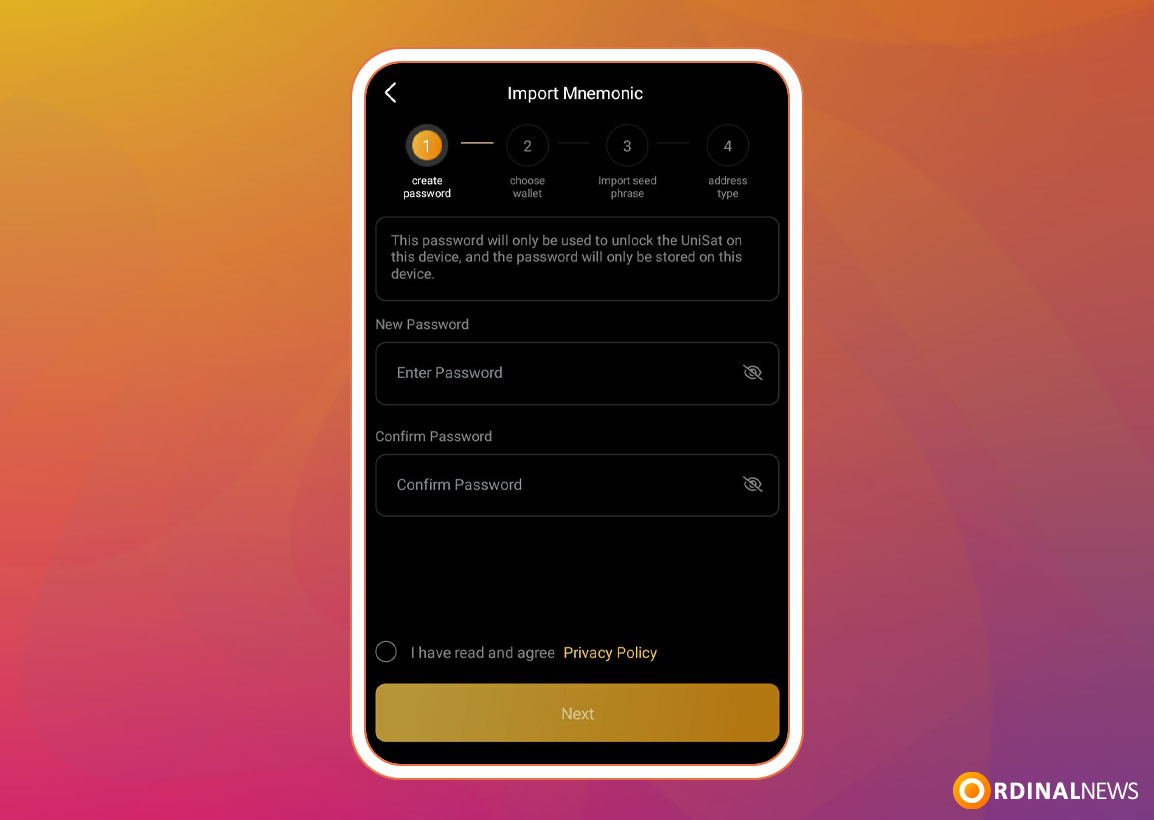
Step 3: Select from the list the wallet that you want to write your Secret Recovery Phrase
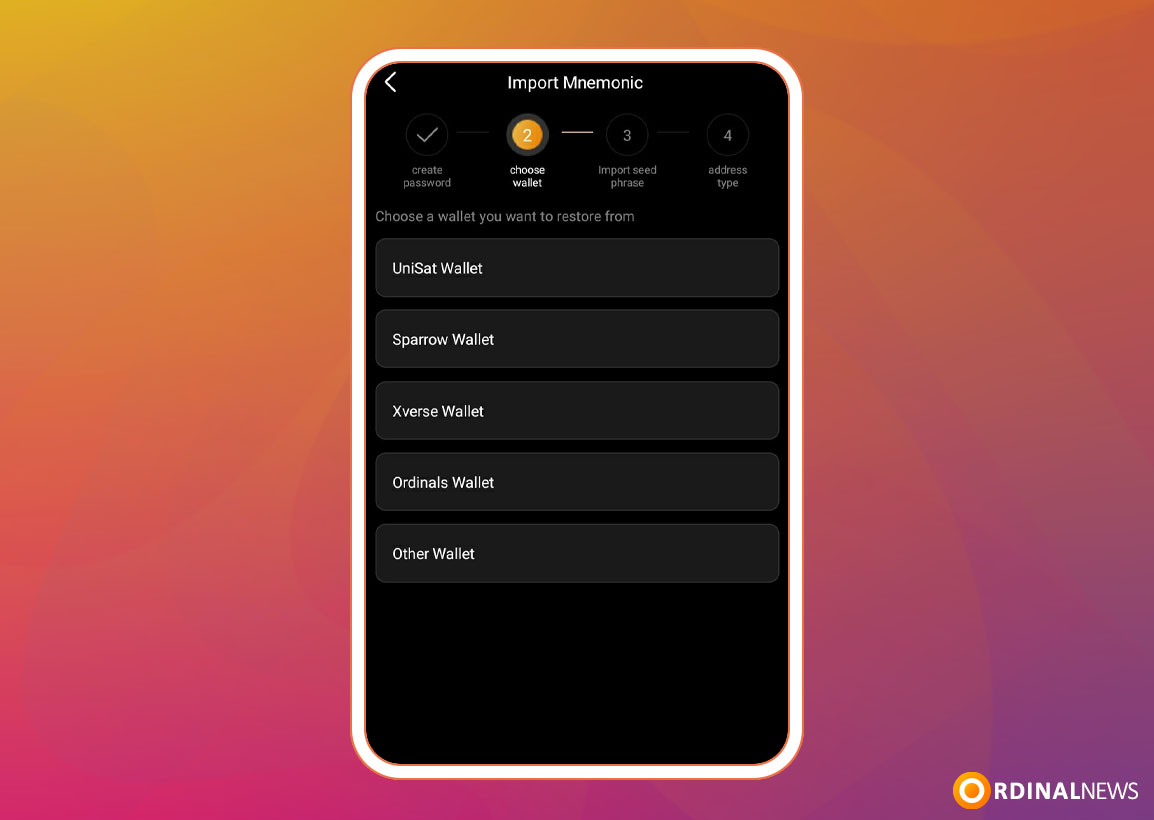
Step 4: Import your Secret Recovery Phrase
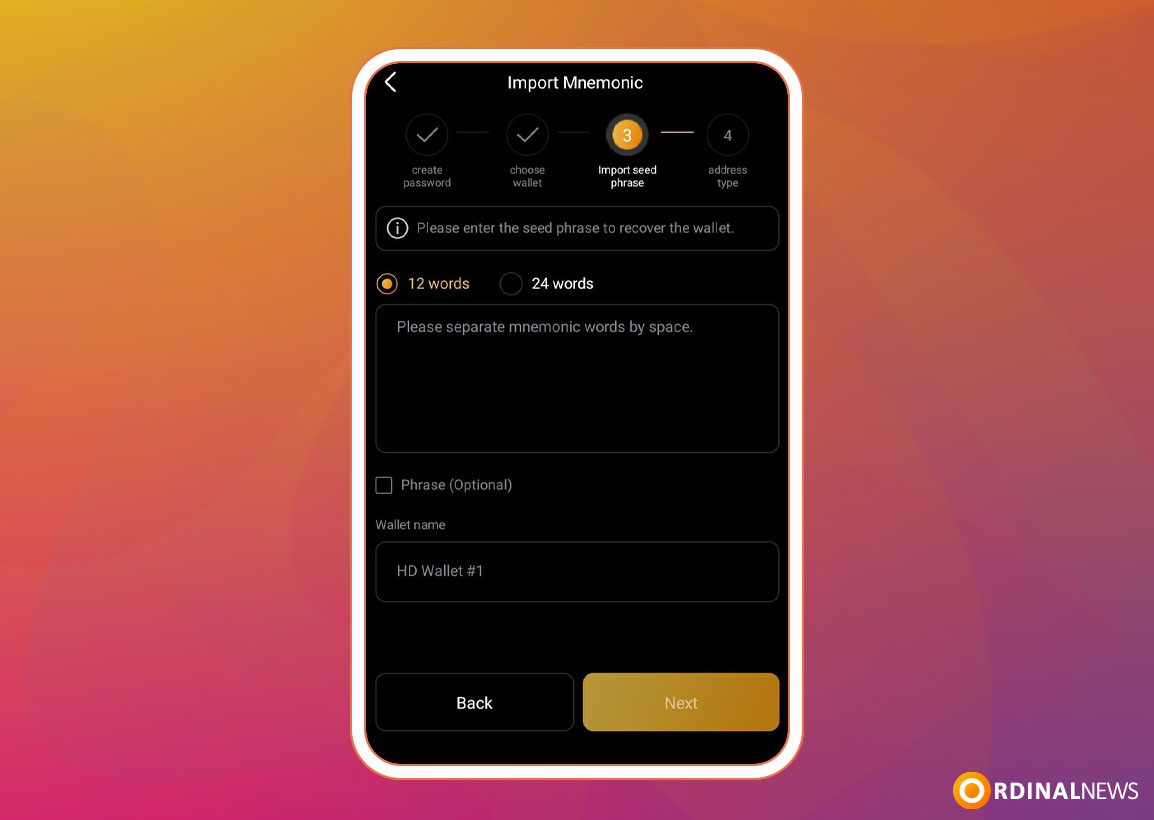
Step 5: Address type
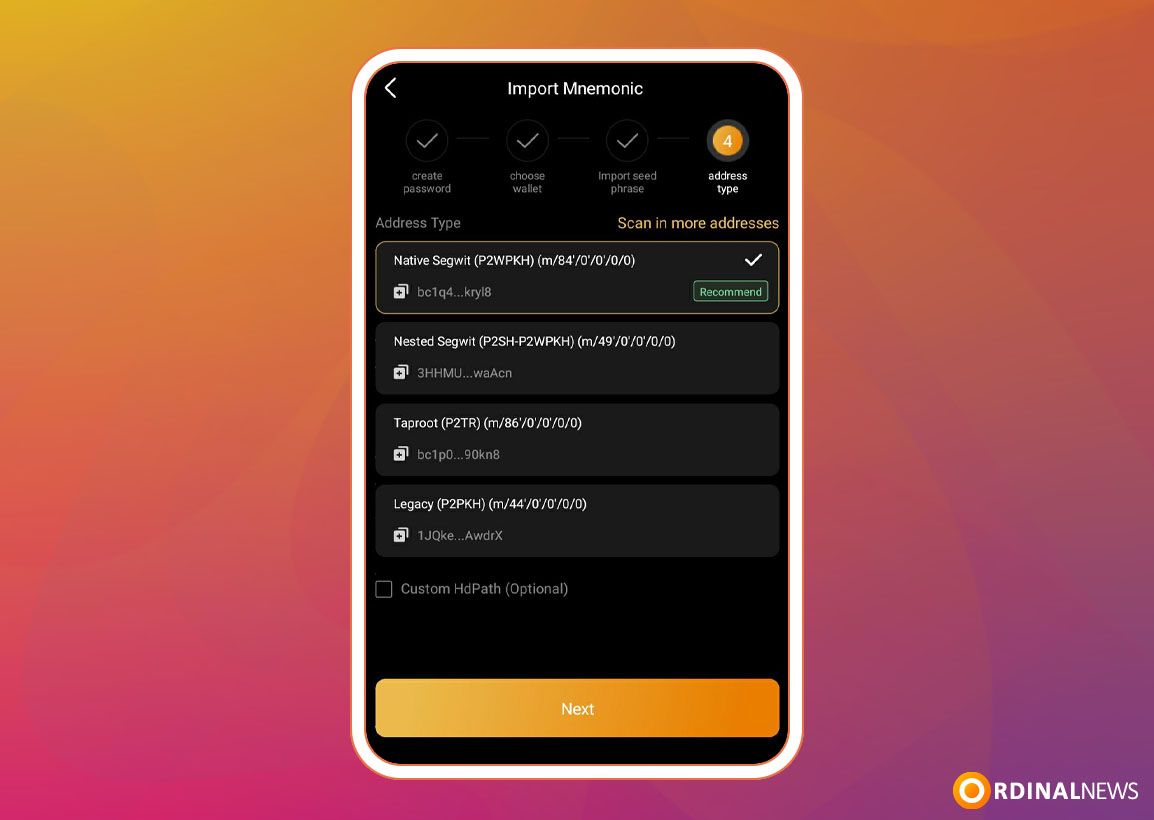
Benefits of using a UniSat Wallet:
- 100% Open Source: All code is available on GitHub for community oversight and contributions.
- Encryption & Security: Your private keys are encrypted locally with your password, ensuring top security.
- Privacy First: No tracking of personal data. Supports importing private keys as “imported” accounts.
- Non-Custodial Control: Full control over your keys without us storing any personal information.
- Full support for Ordinals, Atomicals, and Runes protocols.
- Own marketplace.
- Easily switch between accounts and wallets for seamless asset management.




