How to Set Up an Xverse Wallet
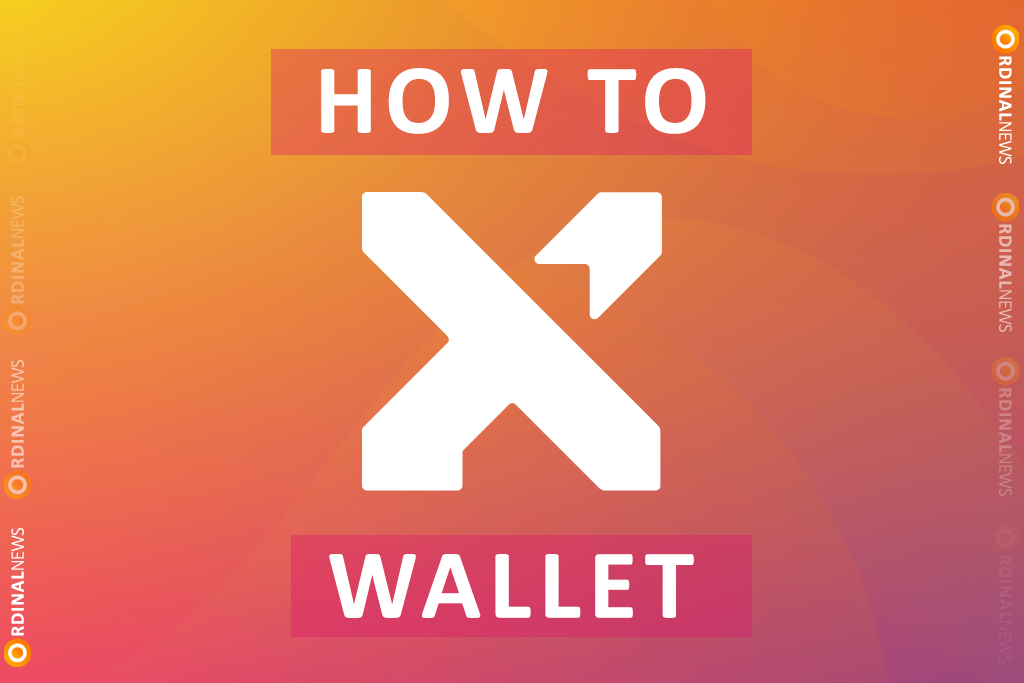
How to Set Up Your Xverse Wallet
Download Xverse for Desktop
Step 1: Visit https://www.xverse.app/download
Xverse is available on the App Store for iOS or Google Play for Android. Or use the Xverse Chrome extension on your desktop.
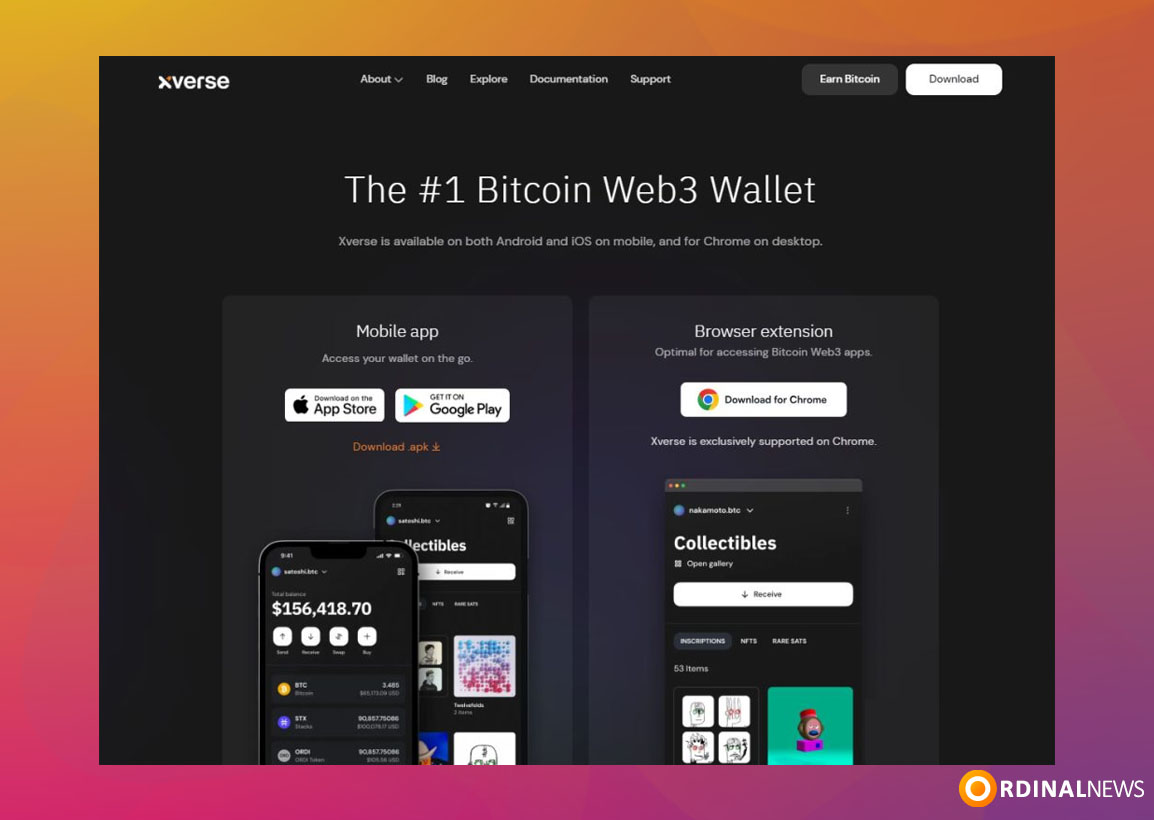
Step 2: Follow the instructions in your browser’s extension store to add the Xverse Wallet extension. After installation, Xverse should open in a new tab.
Note: Ensure that you are installing the official browser extension. The best way to do this is by downloading the latest version directly from the xverse.app/download web page.
Setting Up Your Desktop Wallet
New desktop users:
Step 1: Select “Create a New Wallet”
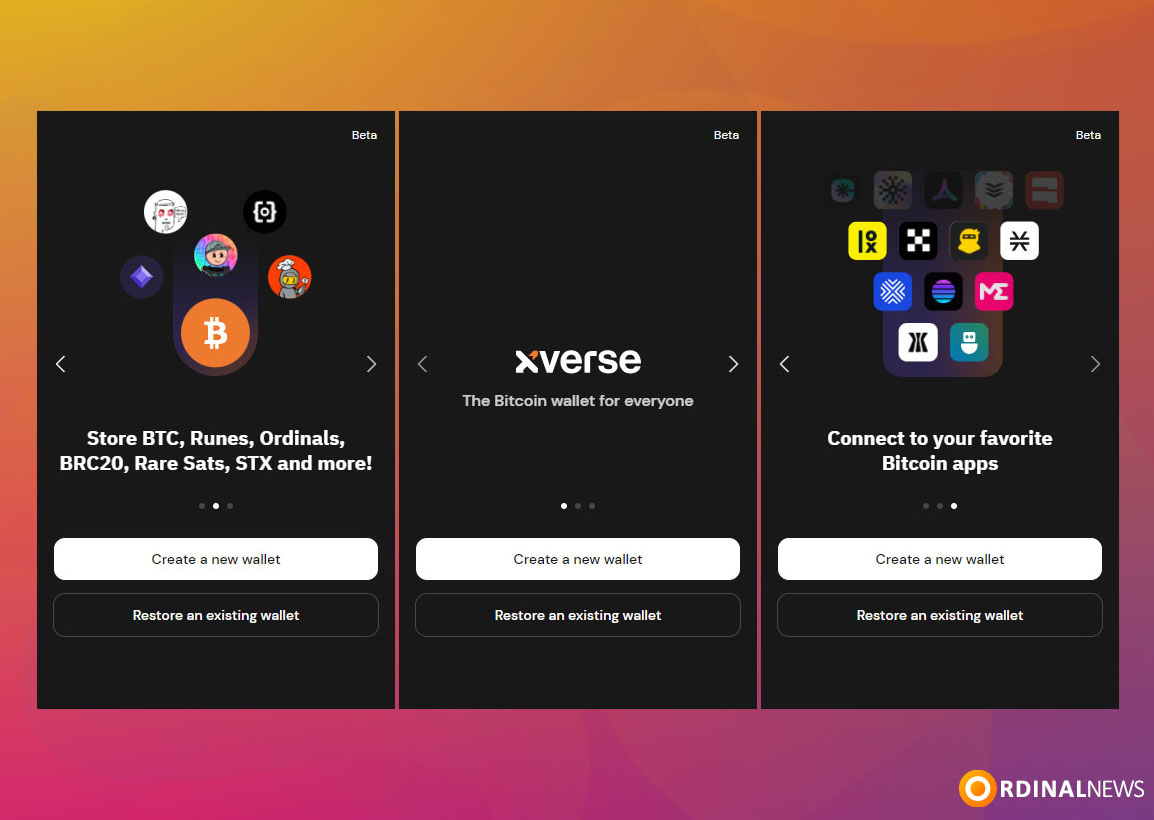
Step 2: To get a “Seed Phrase” you need to click on “Backup now” and then you will get your “Seed Phase”. Be sure to keep your Seed Phrase in a safe place!
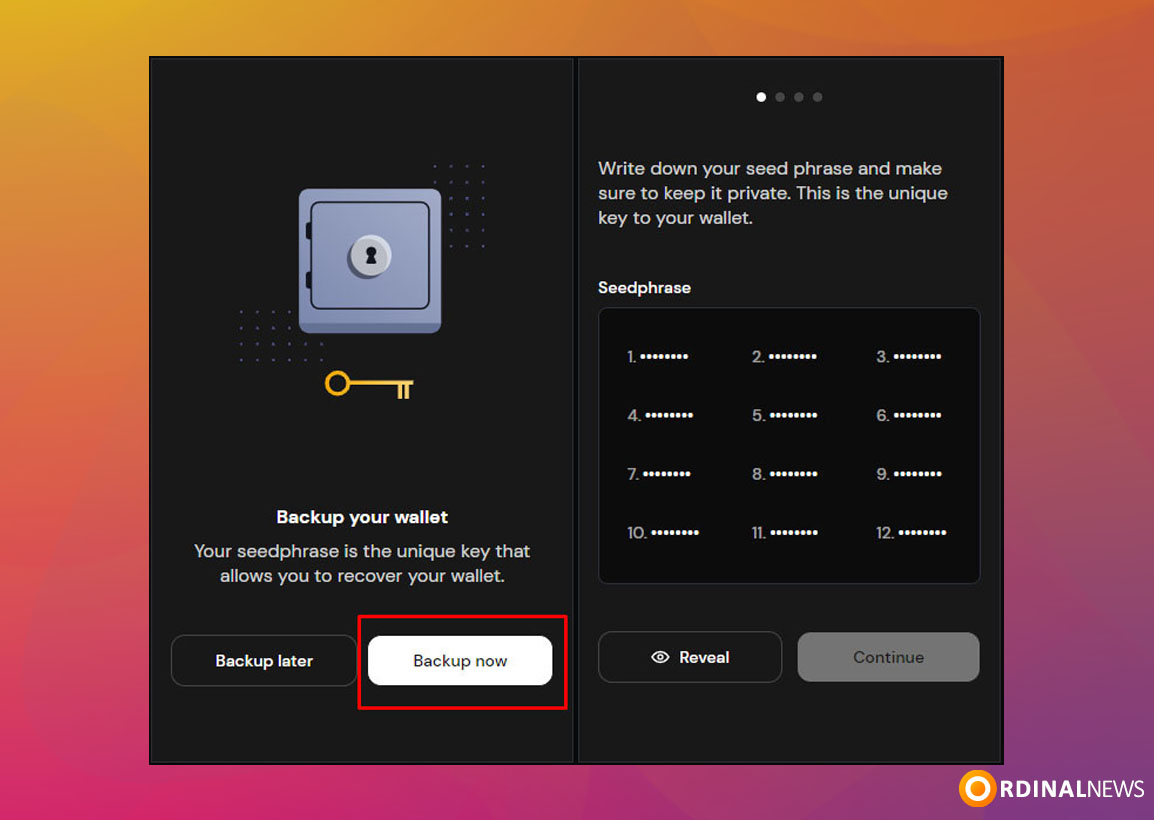
Your Seed Phrase is the most important part of your new wallet:
- Whoever has access to your Seed Phrase will have access to the wallet’s funds.
- If you lose it, you lose access to your wallet and its funds.
- Seed Phrase is the only way to recover your wallet.
Step 3: Create a strong password to access your new wallet. This password will only be used to protect your Xverse Wallet in your current browser profile. Enter your password and click ‘Continue’.
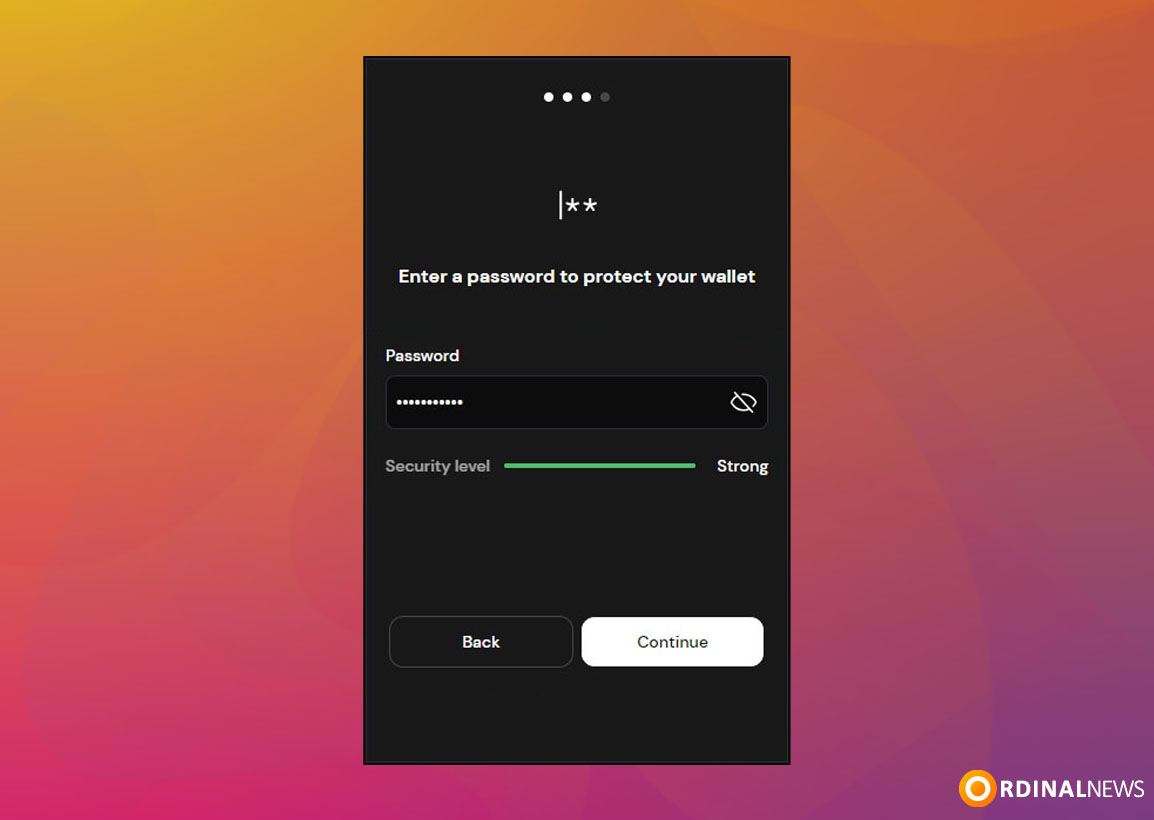
Existing Desktop Users:
Step 1: Click on “Restore an existing wallet”
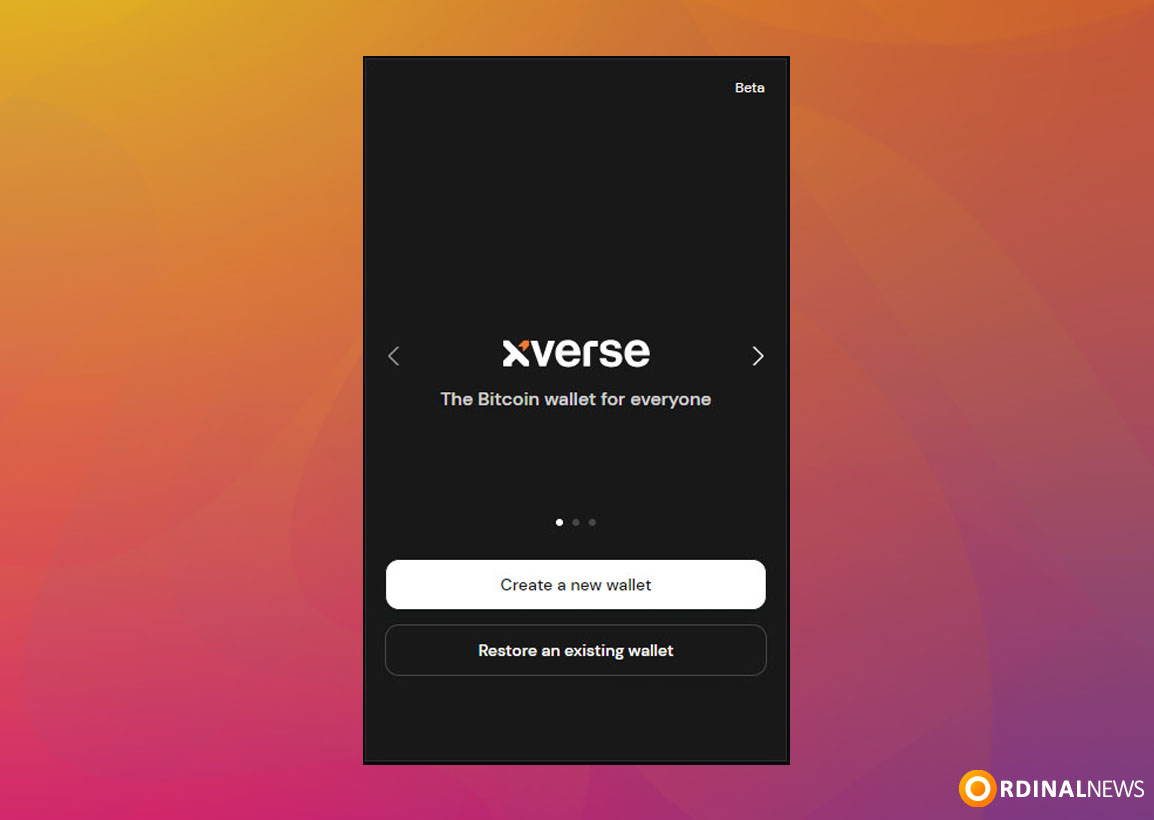
Step 2: Enter your Seed Phrase to restore your wallets.
Once you have entered your seed phrase, you will be asked to then create a new password to access your wallet in the future.
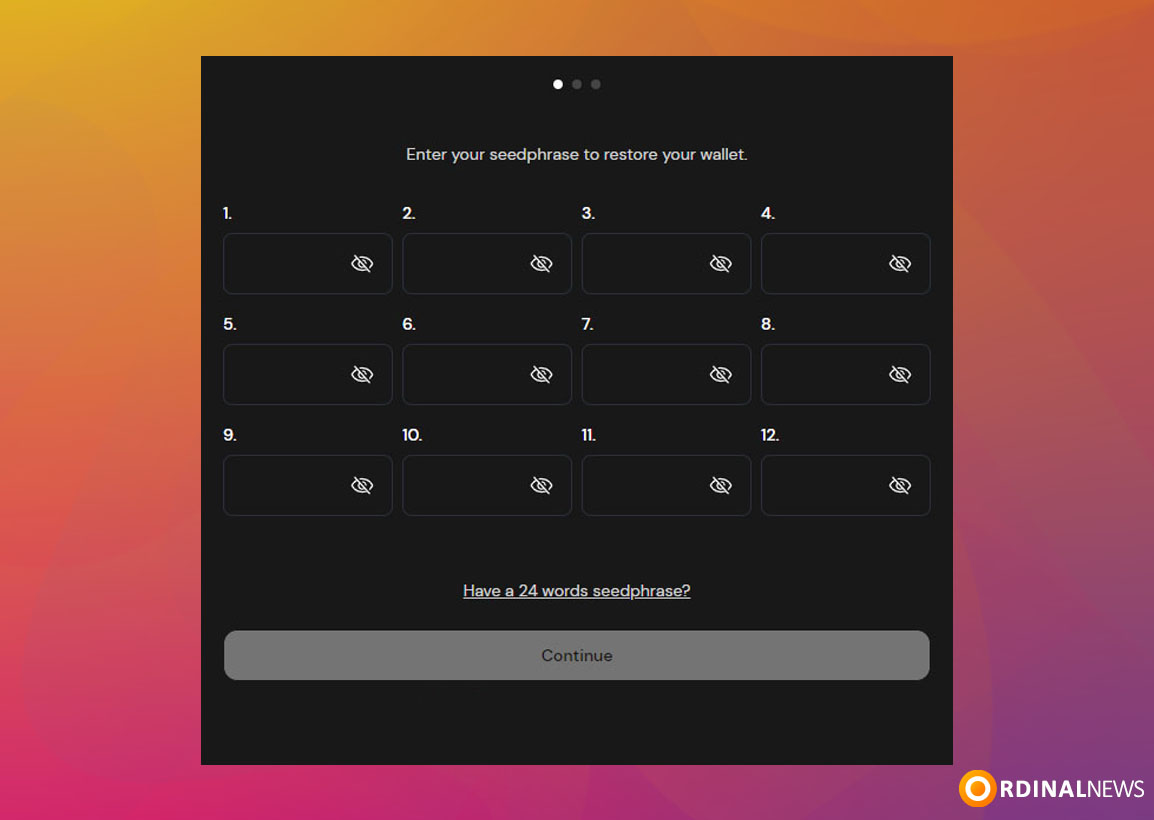
Step 3: Enter a secure password and select “Continue”
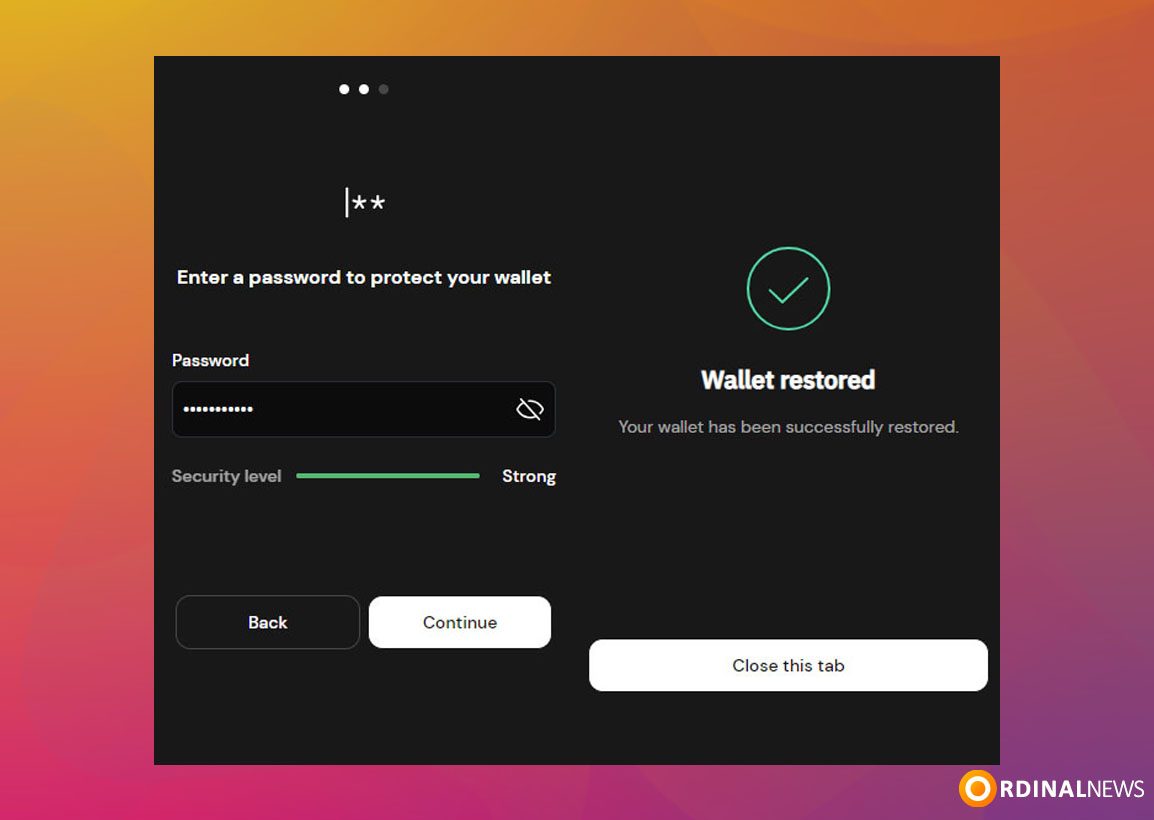
Step 4: Deposit BTC and Ordinals on Xverse Wallet:
Open the Xverse app, click on “Receive” after that you will see Bitcoin, Ordinals and Stacks addresses.
To deposit Bitcoin you must use the Bitcoin address, and to deposit Ordinals you must use the Ordinals address.
Note: Ordinals address always starts with bc1p (Taproot address).
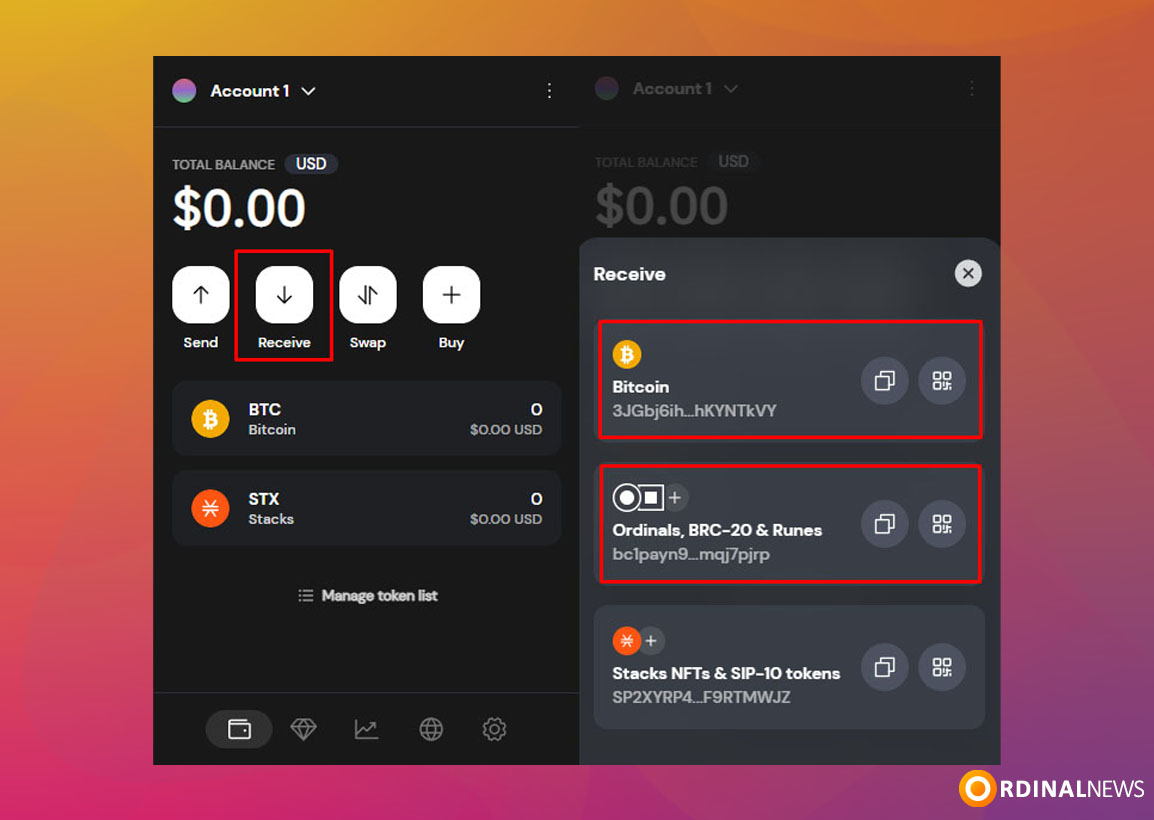
Accessing Your Browser Wallet
- Xverse Wallet is located in the top right-hand side of your browser’s toolbar.
- Don’t see Xverse Wallet? Click the icon that looks like a puzzle piece to access a list of your browser’s extensions where you will find Xverse Wallet.
- Click on the pin icon next to Xverse Wallet make it visible in the extension bar and easier to find in the future.
Download Xverse for Mobile
Step 1: Visit https://www.xverse.app/download and choose the appropriate app store for your device (iOS/Android). Clicking the links on the official Xverse page will take you to the official Xverse app in your app store.
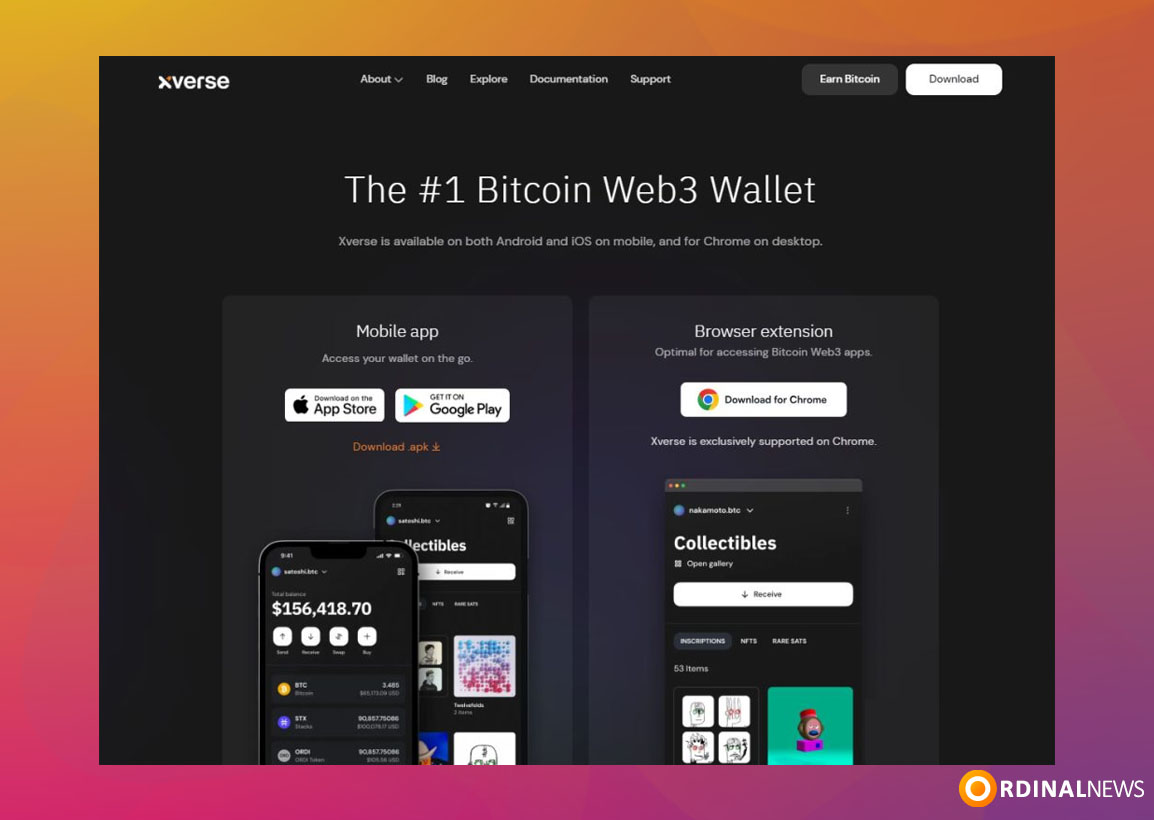
Step 2: Follow the steps to download and install the app on your device.
Step 3: After installing, open the app and you should see the Xverse onboarding screens to set up a new wallet.
Setting up Xverse for Mobile
New mobile users:
Step 1: Open your Xverse wallet and create a new one. Xverse wallets don’t ask for personal information.
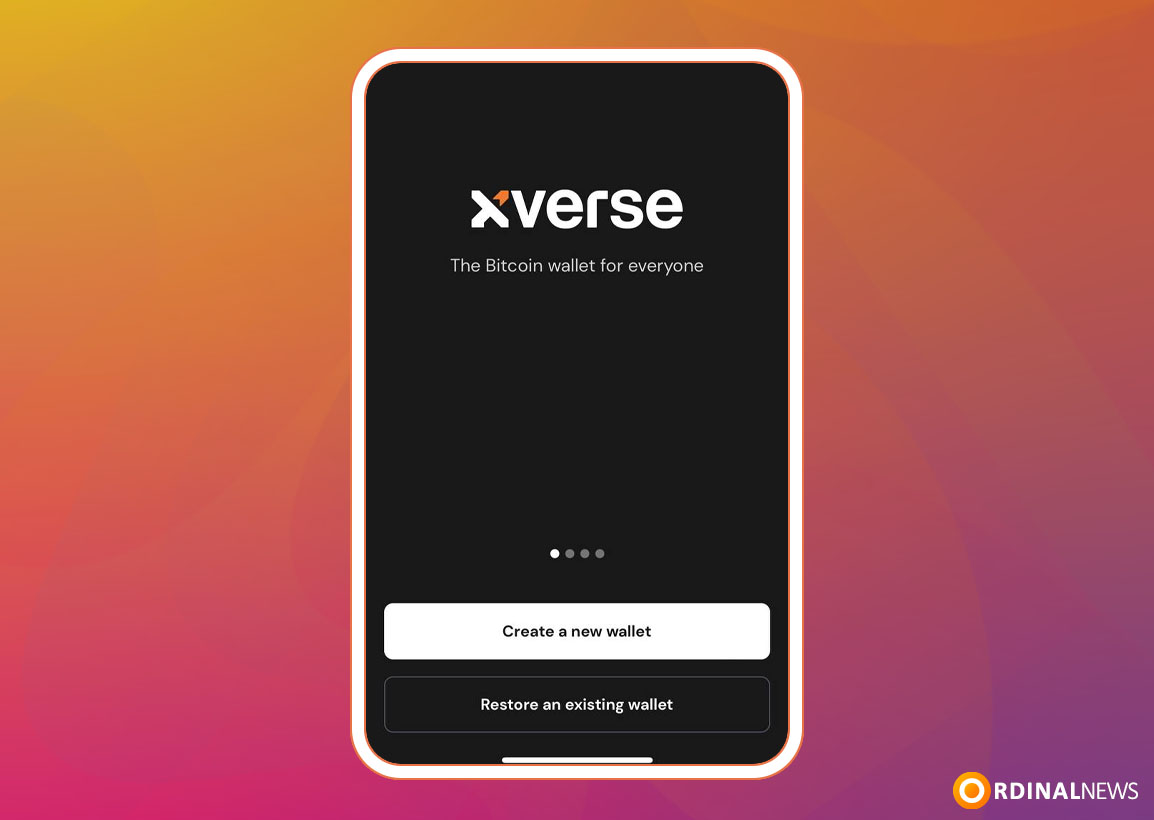
Step 2: Back up your wallet with a 12-word Seed Phrase.
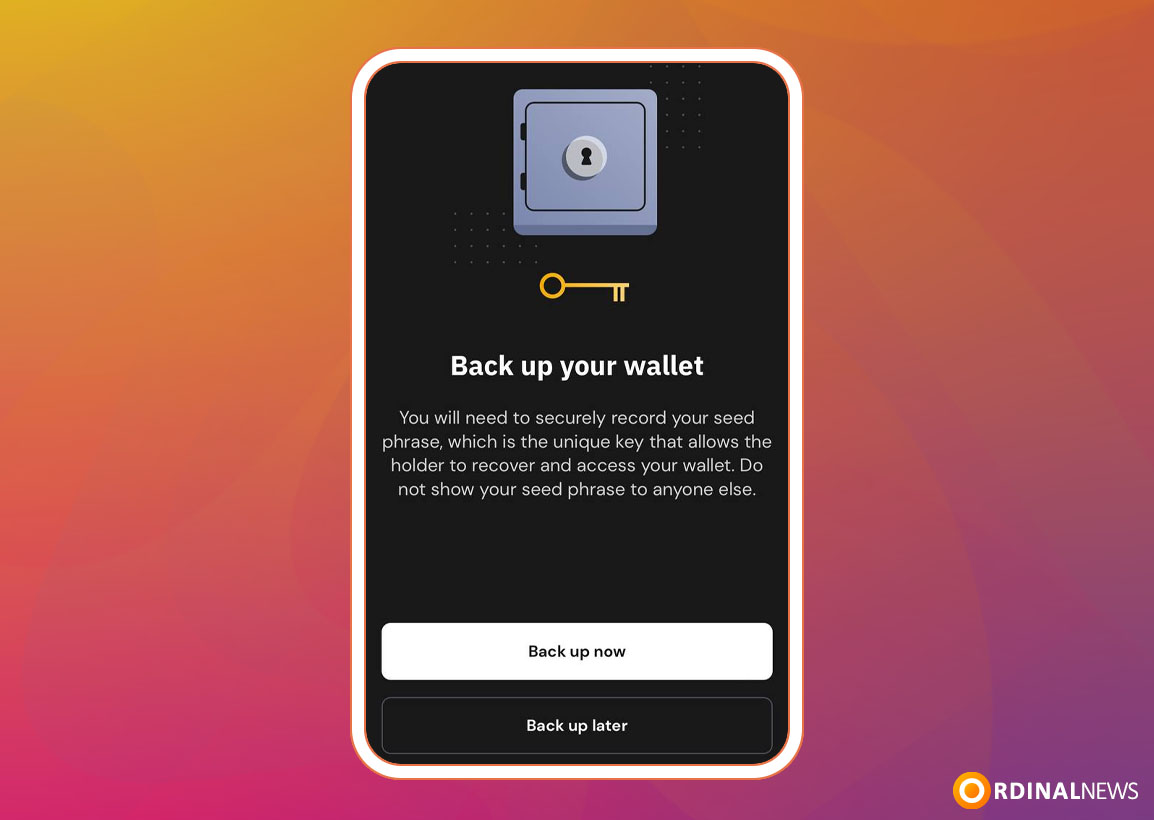
Step 3: Secure your wallet with a security mode. Use a biometric/PIN or password. Set a strong password.
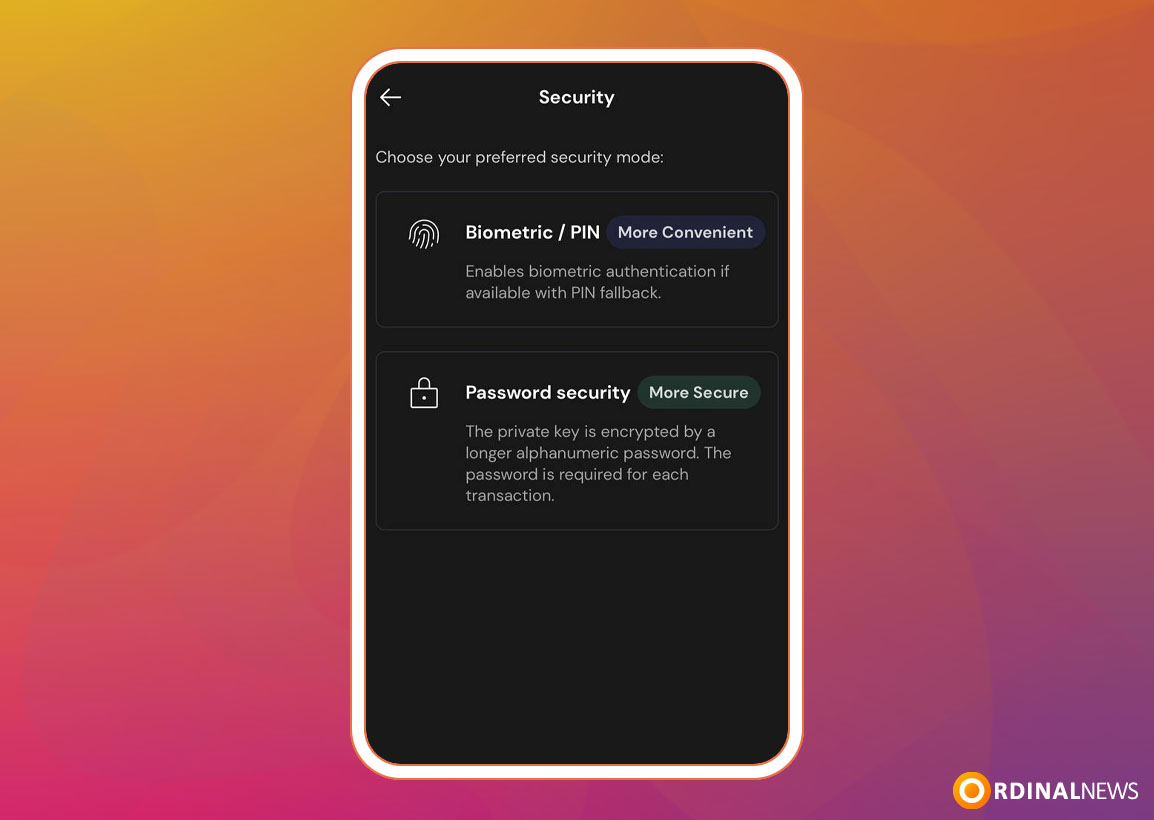
Step 4: After saving your wallet password and securing your Seed Phrase, select “OK” to proceed.
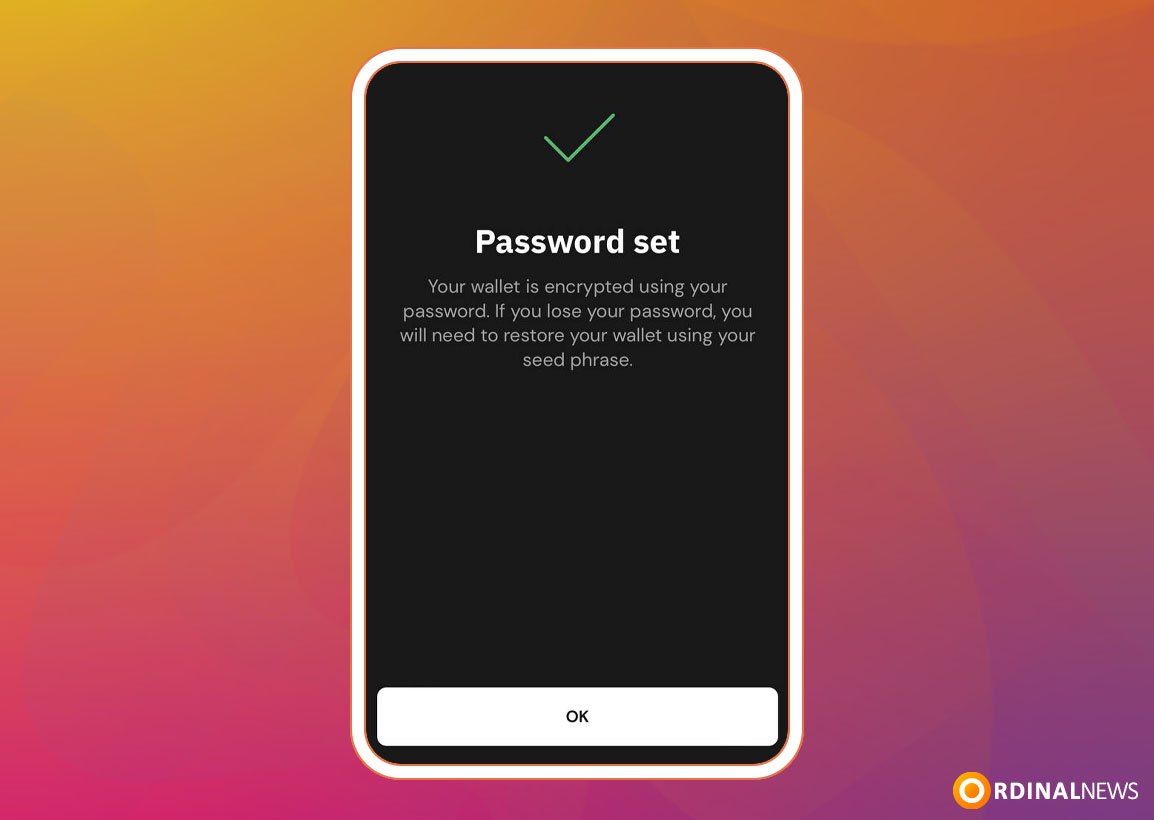
Step 5: Fund Your Wallet: Choose ‘Buy’ and click on “BTC” to buy Bitcoin and have it deposited directly into your wallet.
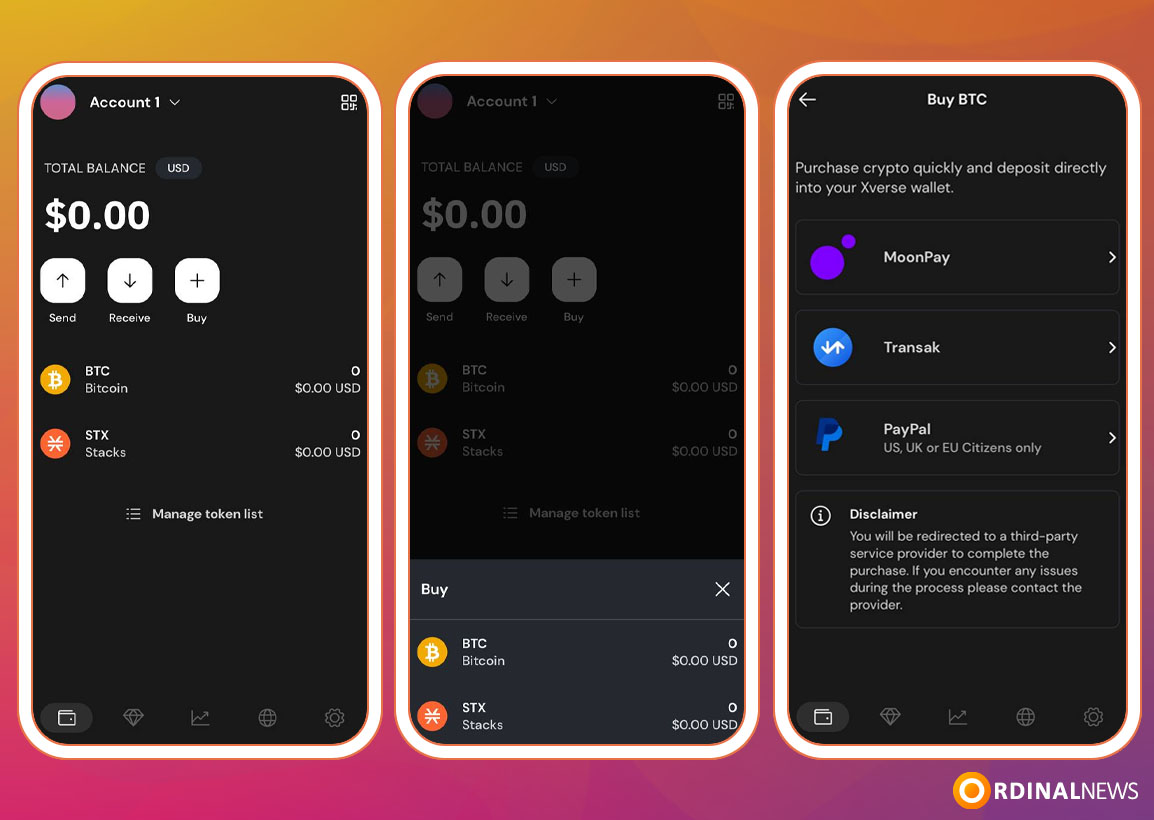
Existing Mobile Users:
Step 1: Click on “Restore an existing wallet”
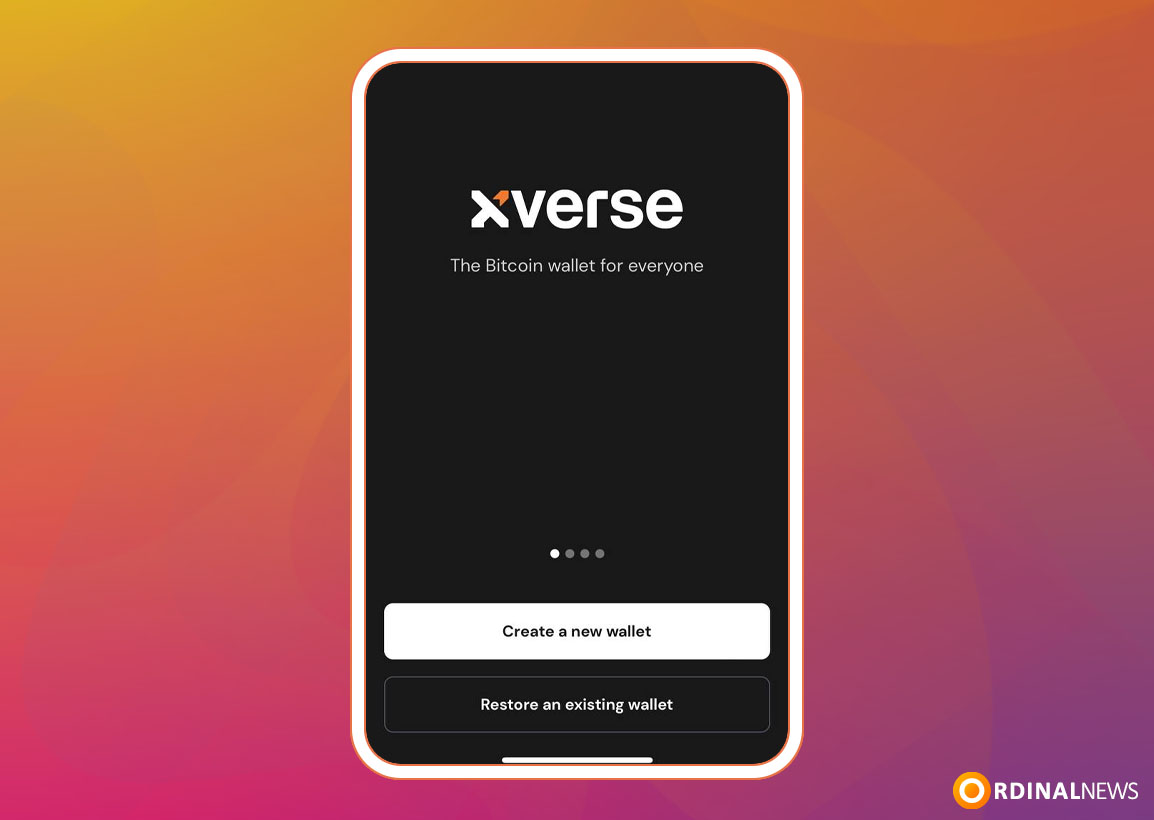
Step 2: Enter your Seed Phrase to restore your wallets.
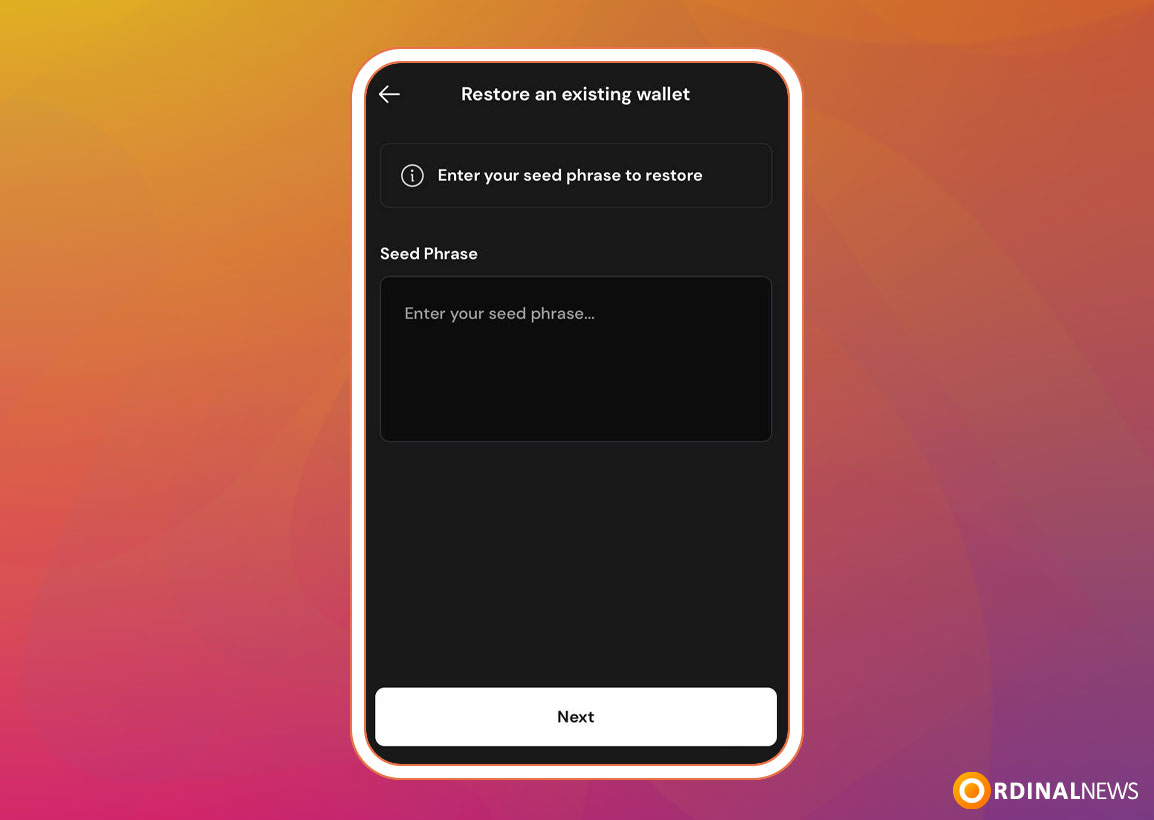
Step 3: Protect your wallet by security mode. Use biometrics, a PIN, or a password. Ensure you set a strong password.
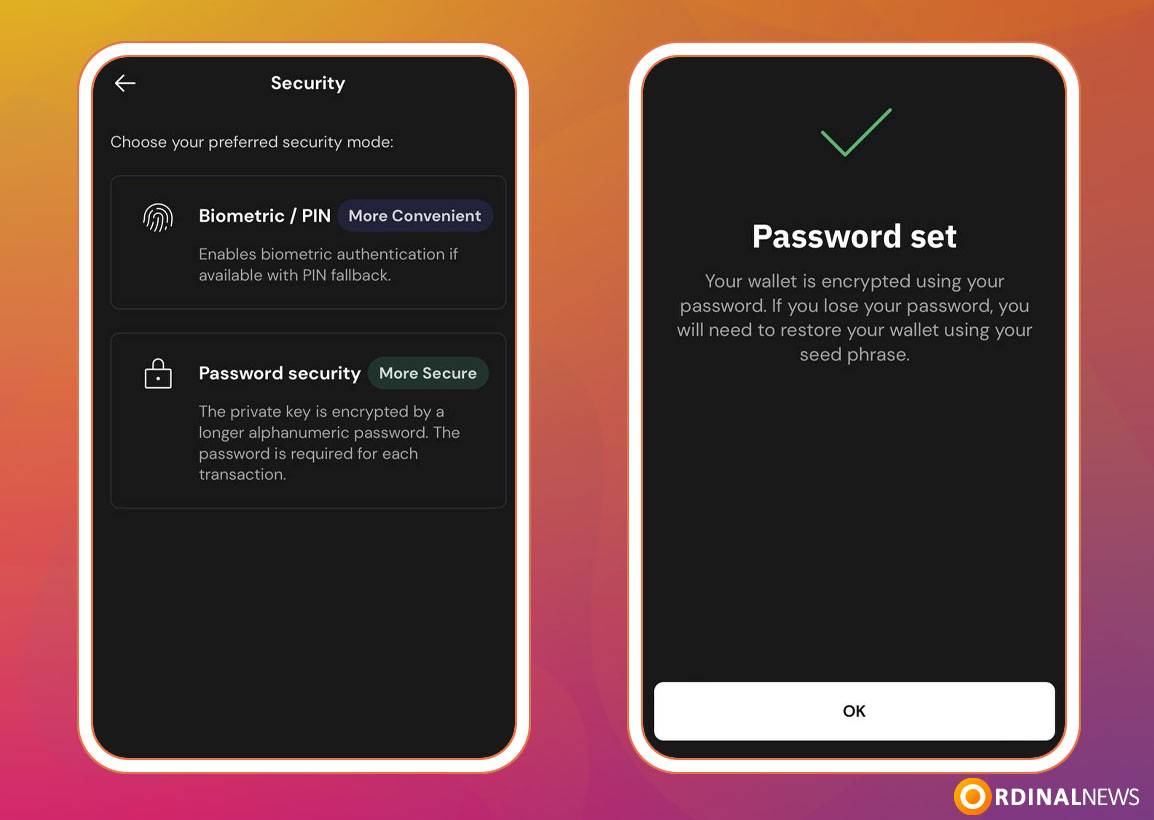
Designed with the novice in mind, Xverse is a self-custodial Bitcoin wallet that prioritizes simplicity. Its intuitive interface makes navigating the cryptocurrency landscape effortless, even for those completely new to the world of Bitcoin. Beyond basic management, Xverse offers a gateway to DeFi opportunities and integrates seamlessly with top cryptocurrency exchanges. Whether buying, selling, or exploring the broader Bitcoin ecosystem, Xverse provides a secure and user-friendly foundation.




